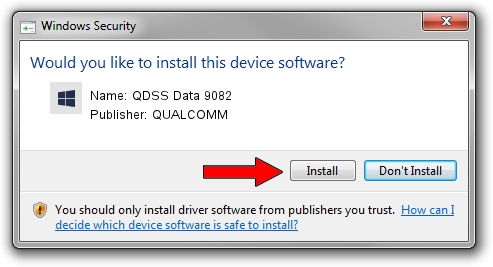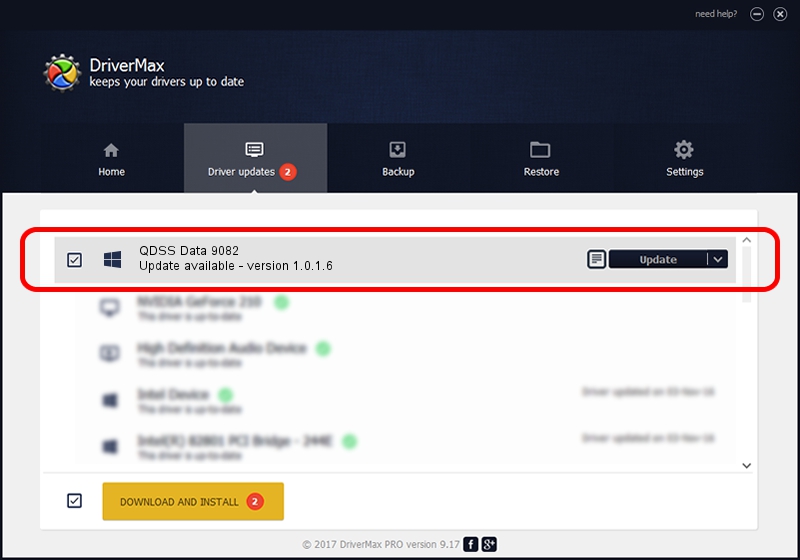Advertising seems to be blocked by your browser.
The ads help us provide this software and web site to you for free.
Please support our project by allowing our site to show ads.
Home /
Manufacturers /
QUALCOMM /
QDSS Data 9082 /
USB/VID_05C6&PID_9082&MI_03 /
1.0.1.6 Jul 05, 2018
Driver for QUALCOMM QDSS Data 9082 - downloading and installing it
QDSS Data 9082 is a USBDevice hardware device. The developer of this driver was QUALCOMM. USB/VID_05C6&PID_9082&MI_03 is the matching hardware id of this device.
1. How to manually install QUALCOMM QDSS Data 9082 driver
- Download the setup file for QUALCOMM QDSS Data 9082 driver from the location below. This download link is for the driver version 1.0.1.6 dated 2018-07-05.
- Run the driver setup file from a Windows account with the highest privileges (rights). If your User Access Control (UAC) is started then you will have to accept of the driver and run the setup with administrative rights.
- Go through the driver installation wizard, which should be quite straightforward. The driver installation wizard will scan your PC for compatible devices and will install the driver.
- Shutdown and restart your computer and enjoy the updated driver, it is as simple as that.
The file size of this driver is 1718371 bytes (1.64 MB)
This driver received an average rating of 4.8 stars out of 47291 votes.
This driver is fully compatible with the following versions of Windows:
- This driver works on Windows 2000 64 bits
- This driver works on Windows Server 2003 64 bits
- This driver works on Windows XP 64 bits
- This driver works on Windows Vista 64 bits
- This driver works on Windows 7 64 bits
- This driver works on Windows 8 64 bits
- This driver works on Windows 8.1 64 bits
- This driver works on Windows 10 64 bits
- This driver works on Windows 11 64 bits
2. Using DriverMax to install QUALCOMM QDSS Data 9082 driver
The advantage of using DriverMax is that it will install the driver for you in the easiest possible way and it will keep each driver up to date. How can you install a driver with DriverMax? Let's take a look!
- Start DriverMax and push on the yellow button that says ~SCAN FOR DRIVER UPDATES NOW~. Wait for DriverMax to analyze each driver on your PC.
- Take a look at the list of driver updates. Scroll the list down until you find the QUALCOMM QDSS Data 9082 driver. Click on Update.
- Enjoy using the updated driver! :)

Jun 21 2024 7:52PM / Written by Andreea Kartman for DriverMax
follow @DeeaKartman