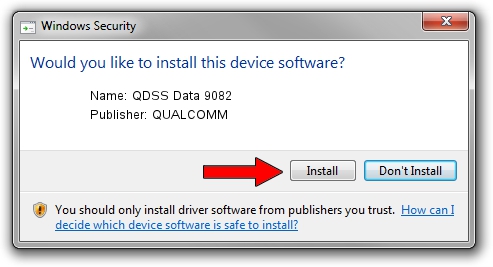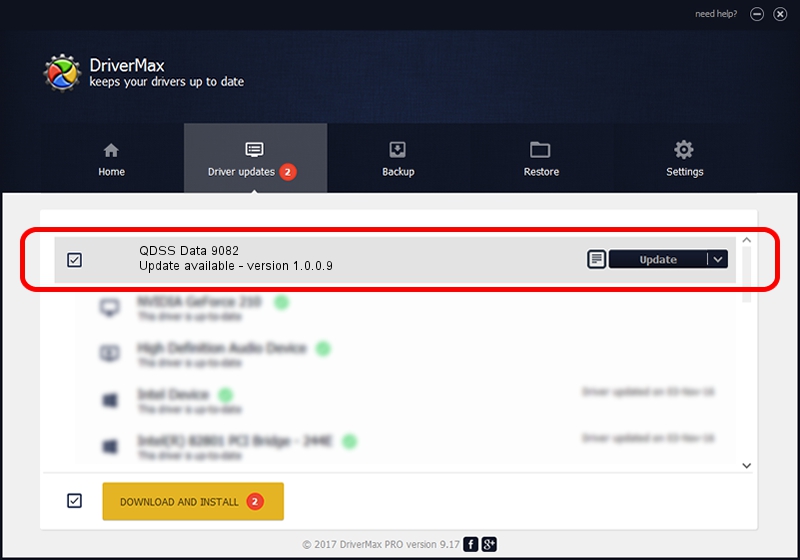Advertising seems to be blocked by your browser.
The ads help us provide this software and web site to you for free.
Please support our project by allowing our site to show ads.
Home /
Manufacturers /
QUALCOMM /
QDSS Data 9082 /
USB/VID_05C6&PID_9082&MI_03 /
1.0.0.9 May 10, 2016
Driver for QUALCOMM QDSS Data 9082 - downloading and installing it
QDSS Data 9082 is a USB Universal Serial Bus device. This driver was developed by QUALCOMM. The hardware id of this driver is USB/VID_05C6&PID_9082&MI_03; this string has to match your hardware.
1. QUALCOMM QDSS Data 9082 - install the driver manually
- Download the driver setup file for QUALCOMM QDSS Data 9082 driver from the link below. This is the download link for the driver version 1.0.0.9 dated 2016-05-10.
- Start the driver installation file from a Windows account with the highest privileges (rights). If your UAC (User Access Control) is started then you will have to confirm the installation of the driver and run the setup with administrative rights.
- Go through the driver installation wizard, which should be pretty easy to follow. The driver installation wizard will scan your PC for compatible devices and will install the driver.
- Shutdown and restart your PC and enjoy the updated driver, as you can see it was quite smple.
Size of this driver: 1725102 bytes (1.65 MB)
This driver was rated with an average of 4.6 stars by 84945 users.
This driver is fully compatible with the following versions of Windows:
- This driver works on Windows 2000 64 bits
- This driver works on Windows Server 2003 64 bits
- This driver works on Windows XP 64 bits
- This driver works on Windows Vista 64 bits
- This driver works on Windows 7 64 bits
- This driver works on Windows 8 64 bits
- This driver works on Windows 8.1 64 bits
- This driver works on Windows 10 64 bits
- This driver works on Windows 11 64 bits
2. Using DriverMax to install QUALCOMM QDSS Data 9082 driver
The advantage of using DriverMax is that it will setup the driver for you in the easiest possible way and it will keep each driver up to date, not just this one. How can you install a driver using DriverMax? Let's follow a few steps!
- Open DriverMax and press on the yellow button that says ~SCAN FOR DRIVER UPDATES NOW~. Wait for DriverMax to analyze each driver on your PC.
- Take a look at the list of detected driver updates. Search the list until you locate the QUALCOMM QDSS Data 9082 driver. Click on Update.
- That's all, the driver is now installed!

May 20 2024 8:34AM / Written by Daniel Statescu for DriverMax
follow @DanielStatescu