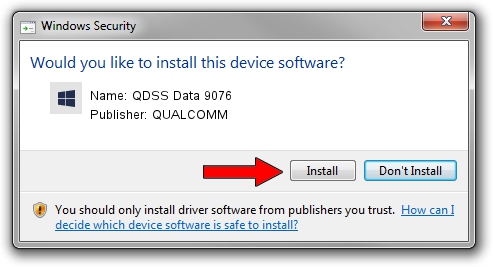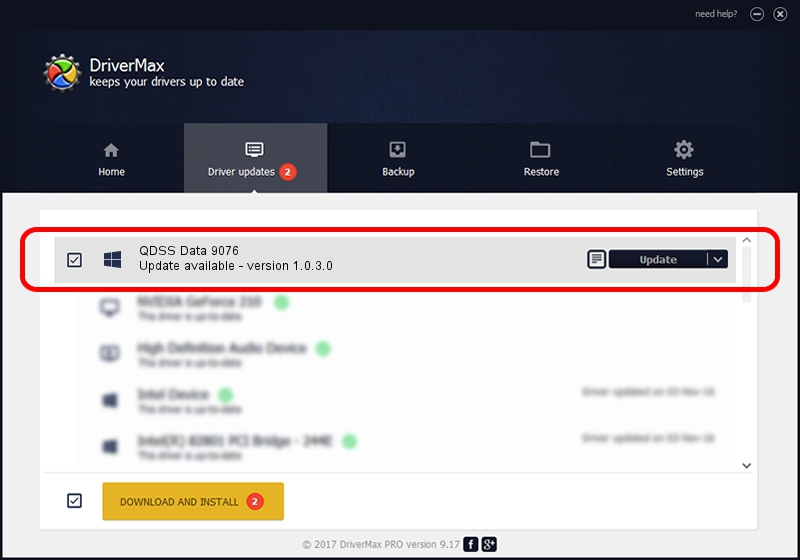Advertising seems to be blocked by your browser.
The ads help us provide this software and web site to you for free.
Please support our project by allowing our site to show ads.
Home /
Manufacturers /
QUALCOMM /
QDSS Data 9076 /
USB/VID_05C6&PID_9076&MI_02 /
1.0.3.0 Jan 11, 2023
QUALCOMM QDSS Data 9076 - two ways of downloading and installing the driver
QDSS Data 9076 is a USBDevice hardware device. The Windows version of this driver was developed by QUALCOMM. USB/VID_05C6&PID_9076&MI_02 is the matching hardware id of this device.
1. How to manually install QUALCOMM QDSS Data 9076 driver
- Download the setup file for QUALCOMM QDSS Data 9076 driver from the location below. This is the download link for the driver version 1.0.3.0 dated 2023-01-11.
- Run the driver installation file from a Windows account with administrative rights. If your UAC (User Access Control) is started then you will have to confirm the installation of the driver and run the setup with administrative rights.
- Go through the driver installation wizard, which should be quite easy to follow. The driver installation wizard will scan your PC for compatible devices and will install the driver.
- Shutdown and restart your PC and enjoy the fresh driver, as you can see it was quite smple.
File size of the driver: 65681 bytes (64.14 KB)
This driver received an average rating of 4.2 stars out of 21991 votes.
This driver was released for the following versions of Windows:
- This driver works on Windows 2000 64 bits
- This driver works on Windows Server 2003 64 bits
- This driver works on Windows XP 64 bits
- This driver works on Windows Vista 64 bits
- This driver works on Windows 7 64 bits
- This driver works on Windows 8 64 bits
- This driver works on Windows 8.1 64 bits
- This driver works on Windows 10 64 bits
- This driver works on Windows 11 64 bits
2. Using DriverMax to install QUALCOMM QDSS Data 9076 driver
The advantage of using DriverMax is that it will setup the driver for you in the easiest possible way and it will keep each driver up to date, not just this one. How can you install a driver using DriverMax? Let's follow a few steps!
- Start DriverMax and press on the yellow button named ~SCAN FOR DRIVER UPDATES NOW~. Wait for DriverMax to analyze each driver on your PC.
- Take a look at the list of detected driver updates. Search the list until you find the QUALCOMM QDSS Data 9076 driver. Click the Update button.
- That's it, you installed your first driver!

Aug 25 2024 8:25PM / Written by Andreea Kartman for DriverMax
follow @DeeaKartman