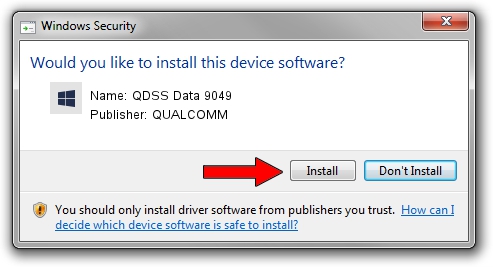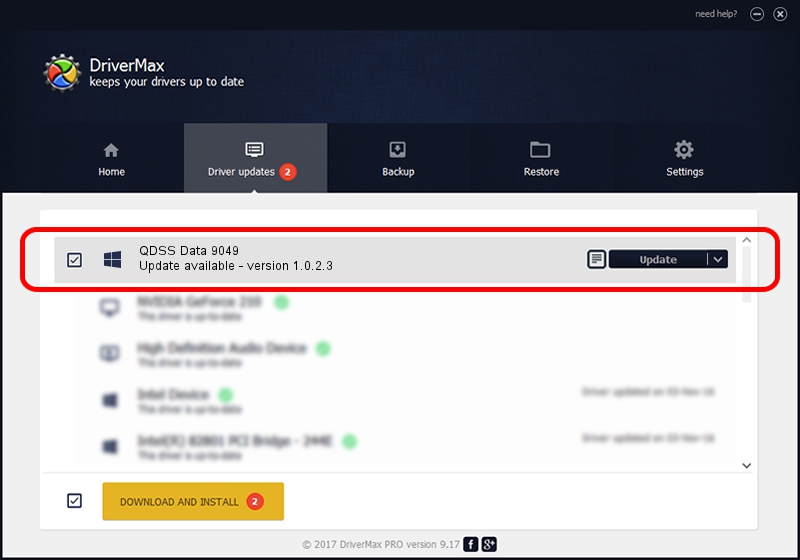Advertising seems to be blocked by your browser.
The ads help us provide this software and web site to you for free.
Please support our project by allowing our site to show ads.
Home /
Manufacturers /
QUALCOMM /
QDSS Data 9049 /
USB/VID_05C6&PID_9049&MI_05 /
1.0.2.3 May 29, 2020
QUALCOMM QDSS Data 9049 - two ways of downloading and installing the driver
QDSS Data 9049 is a USBDevice hardware device. This Windows driver was developed by QUALCOMM. In order to make sure you are downloading the exact right driver the hardware id is USB/VID_05C6&PID_9049&MI_05.
1. Install QUALCOMM QDSS Data 9049 driver manually
- Download the driver setup file for QUALCOMM QDSS Data 9049 driver from the link below. This is the download link for the driver version 1.0.2.3 released on 2020-05-29.
- Start the driver setup file from a Windows account with the highest privileges (rights). If your User Access Control (UAC) is enabled then you will have to confirm the installation of the driver and run the setup with administrative rights.
- Follow the driver installation wizard, which should be pretty straightforward. The driver installation wizard will scan your PC for compatible devices and will install the driver.
- Restart your computer and enjoy the new driver, it is as simple as that.
Driver file size: 53042 bytes (51.80 KB)
This driver was rated with an average of 5 stars by 43974 users.
This driver is compatible with the following versions of Windows:
- This driver works on Windows 2000 64 bits
- This driver works on Windows Server 2003 64 bits
- This driver works on Windows XP 64 bits
- This driver works on Windows Vista 64 bits
- This driver works on Windows 7 64 bits
- This driver works on Windows 8 64 bits
- This driver works on Windows 8.1 64 bits
- This driver works on Windows 10 64 bits
- This driver works on Windows 11 64 bits
2. How to install QUALCOMM QDSS Data 9049 driver using DriverMax
The advantage of using DriverMax is that it will install the driver for you in the easiest possible way and it will keep each driver up to date, not just this one. How can you install a driver using DriverMax? Let's see!
- Open DriverMax and click on the yellow button named ~SCAN FOR DRIVER UPDATES NOW~. Wait for DriverMax to scan and analyze each driver on your computer.
- Take a look at the list of available driver updates. Search the list until you find the QUALCOMM QDSS Data 9049 driver. Click the Update button.
- Finished installing the driver!

Aug 4 2024 12:08PM / Written by Dan Armano for DriverMax
follow @danarm