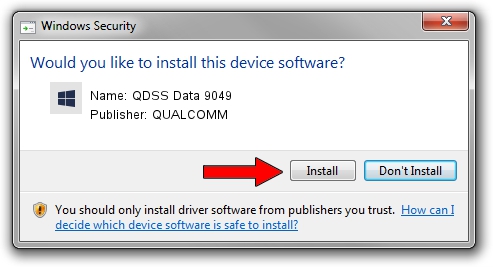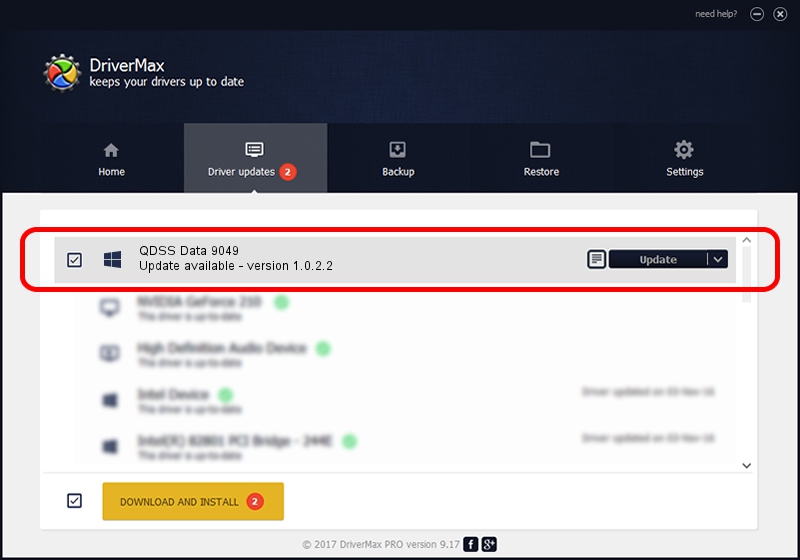Advertising seems to be blocked by your browser.
The ads help us provide this software and web site to you for free.
Please support our project by allowing our site to show ads.
Home /
Manufacturers /
QUALCOMM /
QDSS Data 9049 /
USB/VID_05C6&PID_9049&MI_05 /
1.0.2.2 Nov 20, 2019
QUALCOMM QDSS Data 9049 driver download and installation
QDSS Data 9049 is a USBDevice hardware device. The developer of this driver was QUALCOMM. USB/VID_05C6&PID_9049&MI_05 is the matching hardware id of this device.
1. Manually install QUALCOMM QDSS Data 9049 driver
- You can download from the link below the driver setup file for the QUALCOMM QDSS Data 9049 driver. The archive contains version 1.0.2.2 dated 2019-11-20 of the driver.
- Run the driver installer file from a user account with the highest privileges (rights). If your UAC (User Access Control) is enabled please confirm the installation of the driver and run the setup with administrative rights.
- Go through the driver setup wizard, which will guide you; it should be pretty easy to follow. The driver setup wizard will scan your computer and will install the right driver.
- When the operation finishes shutdown and restart your PC in order to use the updated driver. As you can see it was quite smple to install a Windows driver!
Download size of the driver: 52691 bytes (51.46 KB)
This driver was installed by many users and received an average rating of 4.2 stars out of 91184 votes.
This driver was released for the following versions of Windows:
- This driver works on Windows 2000 64 bits
- This driver works on Windows Server 2003 64 bits
- This driver works on Windows XP 64 bits
- This driver works on Windows Vista 64 bits
- This driver works on Windows 7 64 bits
- This driver works on Windows 8 64 bits
- This driver works on Windows 8.1 64 bits
- This driver works on Windows 10 64 bits
- This driver works on Windows 11 64 bits
2. How to install QUALCOMM QDSS Data 9049 driver using DriverMax
The advantage of using DriverMax is that it will install the driver for you in just a few seconds and it will keep each driver up to date. How easy can you install a driver with DriverMax? Let's take a look!
- Open DriverMax and click on the yellow button named ~SCAN FOR DRIVER UPDATES NOW~. Wait for DriverMax to scan and analyze each driver on your PC.
- Take a look at the list of driver updates. Search the list until you find the QUALCOMM QDSS Data 9049 driver. Click the Update button.
- That's it, you installed your first driver!

Jul 31 2024 10:49PM / Written by Dan Armano for DriverMax
follow @danarm