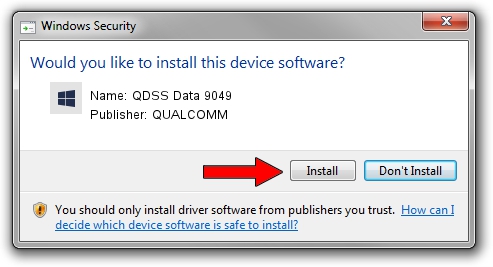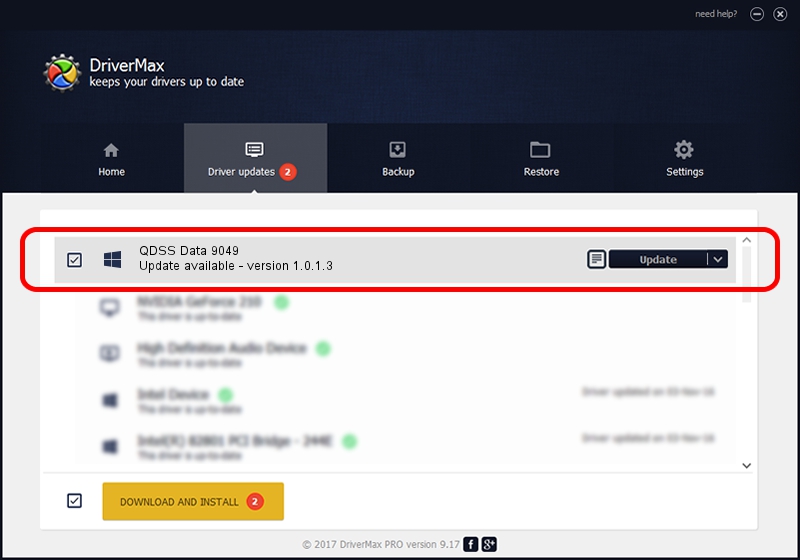Advertising seems to be blocked by your browser.
The ads help us provide this software and web site to you for free.
Please support our project by allowing our site to show ads.
Home /
Manufacturers /
QUALCOMM /
QDSS Data 9049 /
USB/VID_05C6&PID_9049&MI_05 /
1.0.1.3 Aug 02, 2017
QUALCOMM QDSS Data 9049 driver download and installation
QDSS Data 9049 is a USBDevice device. The Windows version of this driver was developed by QUALCOMM. The hardware id of this driver is USB/VID_05C6&PID_9049&MI_05; this string has to match your hardware.
1. Install QUALCOMM QDSS Data 9049 driver manually
- You can download from the link below the driver setup file for the QUALCOMM QDSS Data 9049 driver. The archive contains version 1.0.1.3 dated 2017-08-02 of the driver.
- Start the driver installer file from a user account with administrative rights. If your User Access Control Service (UAC) is started please confirm the installation of the driver and run the setup with administrative rights.
- Go through the driver setup wizard, which will guide you; it should be quite easy to follow. The driver setup wizard will scan your computer and will install the right driver.
- When the operation finishes restart your PC in order to use the updated driver. It is as simple as that to install a Windows driver!
Download size of the driver: 1718033 bytes (1.64 MB)
This driver received an average rating of 4.7 stars out of 38454 votes.
This driver is compatible with the following versions of Windows:
- This driver works on Windows 2000 64 bits
- This driver works on Windows Server 2003 64 bits
- This driver works on Windows XP 64 bits
- This driver works on Windows Vista 64 bits
- This driver works on Windows 7 64 bits
- This driver works on Windows 8 64 bits
- This driver works on Windows 8.1 64 bits
- This driver works on Windows 10 64 bits
- This driver works on Windows 11 64 bits
2. The easy way: using DriverMax to install QUALCOMM QDSS Data 9049 driver
The most important advantage of using DriverMax is that it will install the driver for you in the easiest possible way and it will keep each driver up to date, not just this one. How easy can you install a driver with DriverMax? Let's follow a few steps!
- Start DriverMax and press on the yellow button that says ~SCAN FOR DRIVER UPDATES NOW~. Wait for DriverMax to analyze each driver on your PC.
- Take a look at the list of available driver updates. Scroll the list down until you locate the QUALCOMM QDSS Data 9049 driver. Click the Update button.
- That's all, the driver is now installed!

Jun 2 2024 12:23PM / Written by Dan Armano for DriverMax
follow @danarm