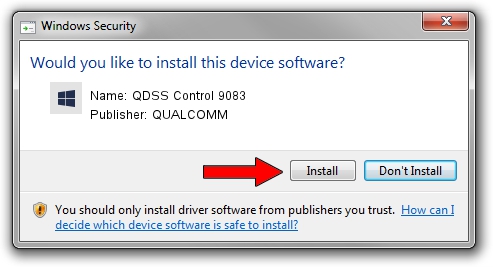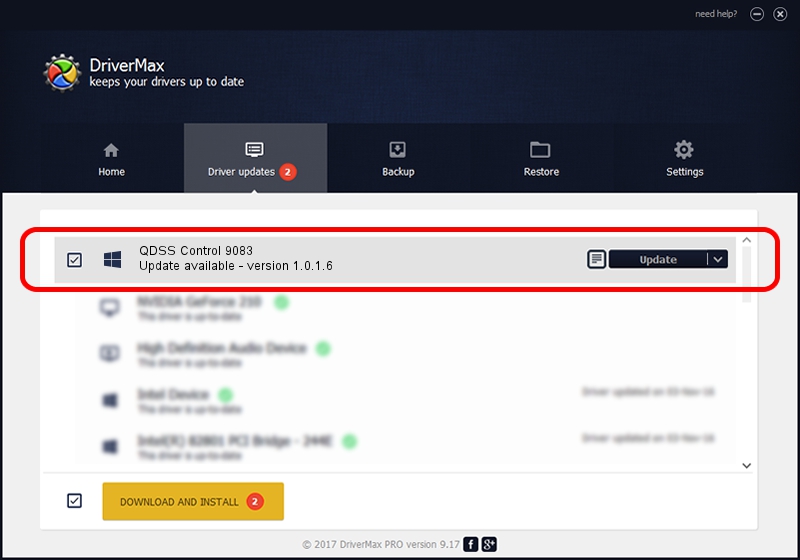Advertising seems to be blocked by your browser.
The ads help us provide this software and web site to you for free.
Please support our project by allowing our site to show ads.
Home /
Manufacturers /
QUALCOMM /
QDSS Control 9083 /
USB/VID_05C6&PID_9083&MI_02 /
1.0.1.6 Jul 05, 2018
Download and install QUALCOMM QDSS Control 9083 driver
QDSS Control 9083 is a USBDevice device. This Windows driver was developed by QUALCOMM. USB/VID_05C6&PID_9083&MI_02 is the matching hardware id of this device.
1. How to manually install QUALCOMM QDSS Control 9083 driver
- You can download from the link below the driver setup file for the QUALCOMM QDSS Control 9083 driver. The archive contains version 1.0.1.6 dated 2018-07-05 of the driver.
- Start the driver installer file from a user account with administrative rights. If your User Access Control (UAC) is enabled please accept of the driver and run the setup with administrative rights.
- Go through the driver setup wizard, which will guide you; it should be pretty easy to follow. The driver setup wizard will analyze your computer and will install the right driver.
- When the operation finishes restart your computer in order to use the updated driver. It is as simple as that to install a Windows driver!
Driver file size: 1718371 bytes (1.64 MB)
Driver rating 4.8 stars out of 47321 votes.
This driver was released for the following versions of Windows:
- This driver works on Windows 2000 64 bits
- This driver works on Windows Server 2003 64 bits
- This driver works on Windows XP 64 bits
- This driver works on Windows Vista 64 bits
- This driver works on Windows 7 64 bits
- This driver works on Windows 8 64 bits
- This driver works on Windows 8.1 64 bits
- This driver works on Windows 10 64 bits
- This driver works on Windows 11 64 bits
2. Using DriverMax to install QUALCOMM QDSS Control 9083 driver
The most important advantage of using DriverMax is that it will setup the driver for you in just a few seconds and it will keep each driver up to date. How can you install a driver with DriverMax? Let's follow a few steps!
- Start DriverMax and press on the yellow button that says ~SCAN FOR DRIVER UPDATES NOW~. Wait for DriverMax to analyze each driver on your PC.
- Take a look at the list of available driver updates. Scroll the list down until you find the QUALCOMM QDSS Control 9083 driver. Click the Update button.
- Enjoy using the updated driver! :)

Jun 21 2024 7:52PM / Written by Andreea Kartman for DriverMax
follow @DeeaKartman