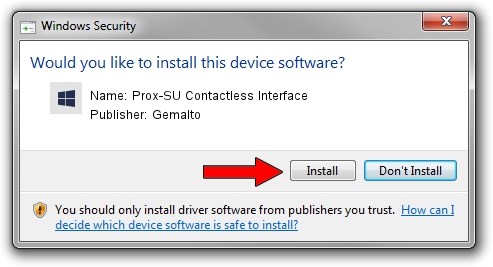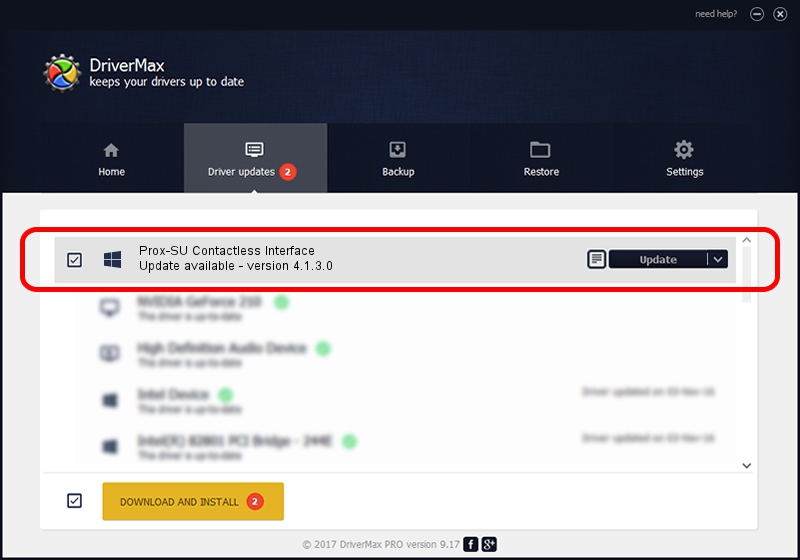Advertising seems to be blocked by your browser.
The ads help us provide this software and web site to you for free.
Please support our project by allowing our site to show ads.
Home /
Manufacturers /
Gemalto /
Prox-SU Contactless Interface /
USB/VID_08E6&PID_5504&MI_01 /
4.1.3.0 Oct 28, 2014
Gemalto Prox-SU Contactless Interface how to download and install the driver
Prox-SU Contactless Interface is a Smart Card Reader device. The developer of this driver was Gemalto. The hardware id of this driver is USB/VID_08E6&PID_5504&MI_01.
1. Gemalto Prox-SU Contactless Interface driver - how to install it manually
- Download the driver setup file for Gemalto Prox-SU Contactless Interface driver from the link below. This download link is for the driver version 4.1.3.0 released on 2014-10-28.
- Start the driver installation file from a Windows account with the highest privileges (rights). If your UAC (User Access Control) is started then you will have to accept of the driver and run the setup with administrative rights.
- Go through the driver installation wizard, which should be pretty straightforward. The driver installation wizard will analyze your PC for compatible devices and will install the driver.
- Shutdown and restart your PC and enjoy the new driver, as you can see it was quite smple.
This driver was rated with an average of 3.7 stars by 28707 users.
2. Installing the Gemalto Prox-SU Contactless Interface driver using DriverMax: the easy way
The most important advantage of using DriverMax is that it will setup the driver for you in the easiest possible way and it will keep each driver up to date, not just this one. How easy can you install a driver with DriverMax? Let's follow a few steps!
- Start DriverMax and press on the yellow button that says ~SCAN FOR DRIVER UPDATES NOW~. Wait for DriverMax to analyze each driver on your computer.
- Take a look at the list of available driver updates. Search the list until you locate the Gemalto Prox-SU Contactless Interface driver. Click the Update button.
- Enjoy using the updated driver! :)

Jun 20 2016 12:48PM / Written by Andreea Kartman for DriverMax
follow @DeeaKartman