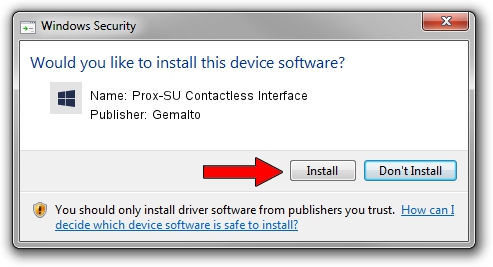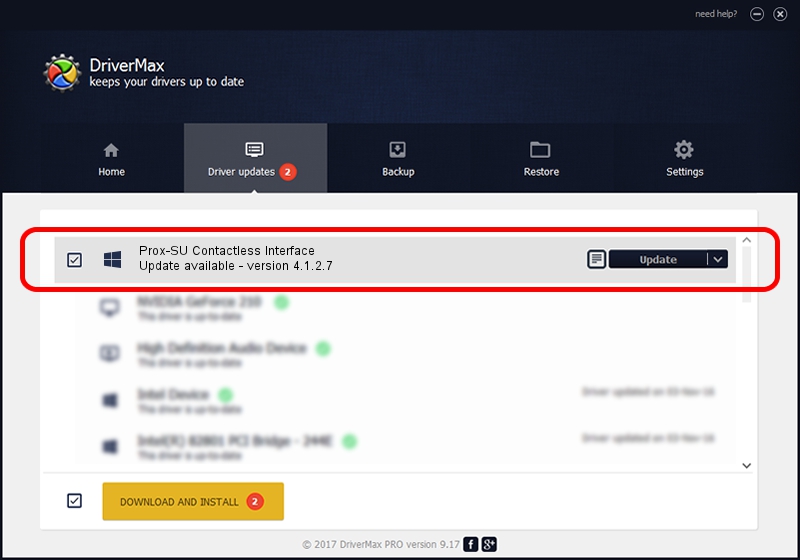Advertising seems to be blocked by your browser.
The ads help us provide this software and web site to you for free.
Please support our project by allowing our site to show ads.
Home /
Manufacturers /
Gemalto /
Prox-SU Contactless Interface /
USB/VID_08E6&PID_5504&MI_01 /
4.1.2.7 Feb 10, 2014
Driver for Gemalto Prox-SU Contactless Interface - downloading and installing it
Prox-SU Contactless Interface is a Smart Card Reader device. This Windows driver was developed by Gemalto. The hardware id of this driver is USB/VID_08E6&PID_5504&MI_01; this string has to match your hardware.
1. Manually install Gemalto Prox-SU Contactless Interface driver
- You can download from the link below the driver setup file for the Gemalto Prox-SU Contactless Interface driver. The archive contains version 4.1.2.7 dated 2014-02-10 of the driver.
- Run the driver installer file from a user account with the highest privileges (rights). If your User Access Control (UAC) is running please confirm the installation of the driver and run the setup with administrative rights.
- Follow the driver setup wizard, which will guide you; it should be quite easy to follow. The driver setup wizard will analyze your computer and will install the right driver.
- When the operation finishes shutdown and restart your PC in order to use the updated driver. It is as simple as that to install a Windows driver!
Driver rating 3.8 stars out of 65739 votes.
2. Installing the Gemalto Prox-SU Contactless Interface driver using DriverMax: the easy way
The advantage of using DriverMax is that it will setup the driver for you in the easiest possible way and it will keep each driver up to date, not just this one. How can you install a driver using DriverMax? Let's follow a few steps!
- Open DriverMax and push on the yellow button named ~SCAN FOR DRIVER UPDATES NOW~. Wait for DriverMax to analyze each driver on your PC.
- Take a look at the list of available driver updates. Scroll the list down until you locate the Gemalto Prox-SU Contactless Interface driver. Click the Update button.
- That's all, the driver is now installed!