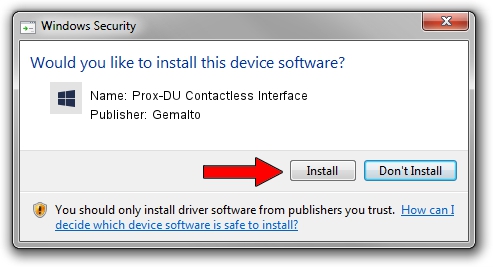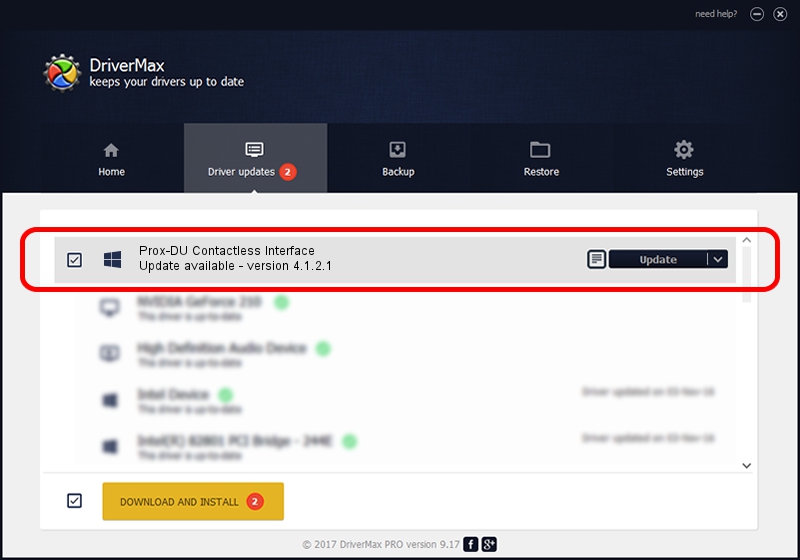Advertising seems to be blocked by your browser.
The ads help us provide this software and web site to you for free.
Please support our project by allowing our site to show ads.
Home /
Manufacturers /
Gemalto /
Prox-DU Contactless Interface /
USB/VID_08E6&PID_5503&MI_01 /
4.1.2.1 Feb 22, 2013
Gemalto Prox-DU Contactless Interface - two ways of downloading and installing the driver
Prox-DU Contactless Interface is a Smart Card Reader device. The Windows version of this driver was developed by Gemalto. USB/VID_08E6&PID_5503&MI_01 is the matching hardware id of this device.
1. How to manually install Gemalto Prox-DU Contactless Interface driver
- You can download from the link below the driver installer file for the Gemalto Prox-DU Contactless Interface driver. The archive contains version 4.1.2.1 released on 2013-02-22 of the driver.
- Start the driver installer file from a user account with the highest privileges (rights). If your UAC (User Access Control) is enabled please accept of the driver and run the setup with administrative rights.
- Follow the driver setup wizard, which will guide you; it should be pretty easy to follow. The driver setup wizard will analyze your PC and will install the right driver.
- When the operation finishes restart your computer in order to use the updated driver. It is as simple as that to install a Windows driver!
Driver rating 3.8 stars out of 48412 votes.
2. The easy way: using DriverMax to install Gemalto Prox-DU Contactless Interface driver
The most important advantage of using DriverMax is that it will install the driver for you in just a few seconds and it will keep each driver up to date, not just this one. How easy can you install a driver using DriverMax? Let's see!
- Start DriverMax and press on the yellow button named ~SCAN FOR DRIVER UPDATES NOW~. Wait for DriverMax to analyze each driver on your computer.
- Take a look at the list of driver updates. Search the list until you locate the Gemalto Prox-DU Contactless Interface driver. Click the Update button.
- That's all, the driver is now installed!

Jul 15 2016 5:13AM / Written by Andreea Kartman for DriverMax
follow @DeeaKartman