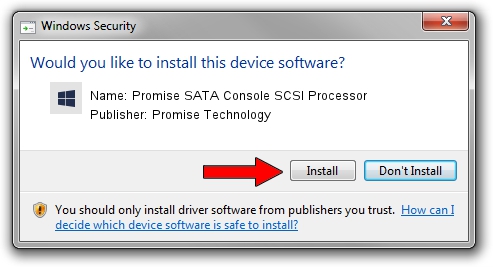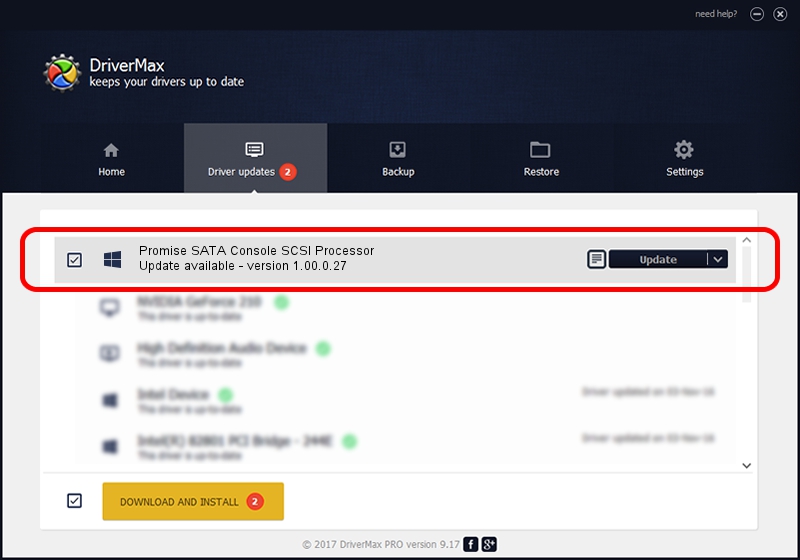Advertising seems to be blocked by your browser.
The ads help us provide this software and web site to you for free.
Please support our project by allowing our site to show ads.
Home /
Manufacturers /
Promise Technology /
Promise SATA Console SCSI Processor /
SCSI/Promise_SATA_CONSOLE_ /
1.00.0.27 Jun 12, 2003
Driver for Promise Technology Promise SATA Console SCSI Processor - downloading and installing it
Promise SATA Console SCSI Processor is a SCSI Adapter device. This driver was developed by Promise Technology. In order to make sure you are downloading the exact right driver the hardware id is SCSI/Promise_SATA_CONSOLE_.
1. Manually install Promise Technology Promise SATA Console SCSI Processor driver
- You can download from the link below the driver setup file for the Promise Technology Promise SATA Console SCSI Processor driver. The archive contains version 1.00.0.27 released on 2003-06-12 of the driver.
- Start the driver installer file from a user account with administrative rights. If your UAC (User Access Control) is started please accept of the driver and run the setup with administrative rights.
- Go through the driver installation wizard, which will guide you; it should be pretty easy to follow. The driver installation wizard will analyze your PC and will install the right driver.
- When the operation finishes shutdown and restart your PC in order to use the updated driver. As you can see it was quite smple to install a Windows driver!
Download size of the driver: 46548 bytes (45.46 KB)
This driver was rated with an average of 4.5 stars by 31916 users.
This driver is compatible with the following versions of Windows:
- This driver works on Windows 2000 32 bits
- This driver works on Windows Server 2003 32 bits
- This driver works on Windows XP 32 bits
- This driver works on Windows Vista 32 bits
- This driver works on Windows 7 32 bits
- This driver works on Windows 8 32 bits
- This driver works on Windows 8.1 32 bits
- This driver works on Windows 10 32 bits
- This driver works on Windows 11 32 bits
2. Installing the Promise Technology Promise SATA Console SCSI Processor driver using DriverMax: the easy way
The most important advantage of using DriverMax is that it will install the driver for you in just a few seconds and it will keep each driver up to date, not just this one. How can you install a driver with DriverMax? Let's take a look!
- Open DriverMax and press on the yellow button that says ~SCAN FOR DRIVER UPDATES NOW~. Wait for DriverMax to scan and analyze each driver on your PC.
- Take a look at the list of available driver updates. Search the list until you find the Promise Technology Promise SATA Console SCSI Processor driver. Click the Update button.
- Enjoy using the updated driver! :)

Jun 20 2016 12:48PM / Written by Andreea Kartman for DriverMax
follow @DeeaKartman