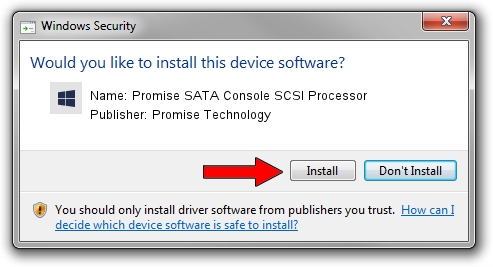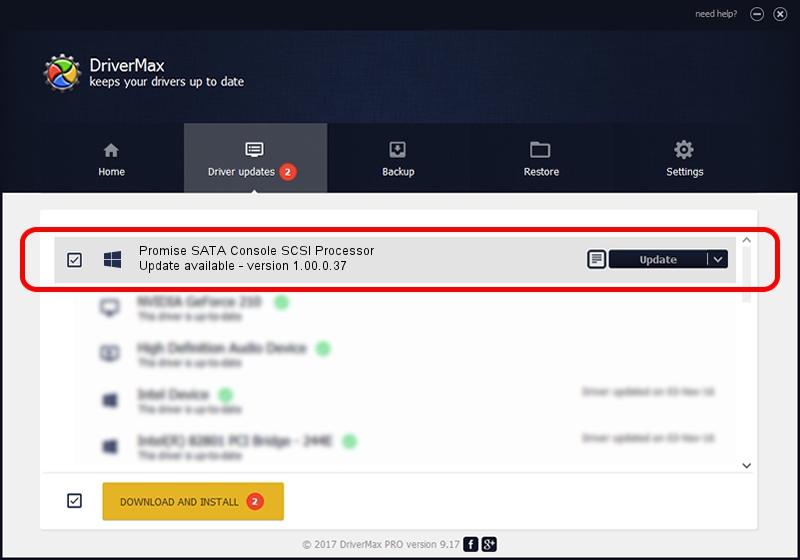Advertising seems to be blocked by your browser.
The ads help us provide this software and web site to you for free.
Please support our project by allowing our site to show ads.
Home /
Manufacturers /
Promise Technology /
Promise SATA Console SCSI Processor /
SCSI/ProcessorPromise_SATA_Console____ /
1.00.0.37 Mar 13, 2006
Promise Technology Promise SATA Console SCSI Processor - two ways of downloading and installing the driver
Promise SATA Console SCSI Processor is a SCSI Adapter device. This driver was developed by Promise Technology. In order to make sure you are downloading the exact right driver the hardware id is SCSI/ProcessorPromise_SATA_Console____.
1. Promise Technology Promise SATA Console SCSI Processor driver - how to install it manually
- Download the driver setup file for Promise Technology Promise SATA Console SCSI Processor driver from the location below. This download link is for the driver version 1.00.0.37 dated 2006-03-13.
- Run the driver setup file from a Windows account with the highest privileges (rights). If your UAC (User Access Control) is started then you will have to confirm the installation of the driver and run the setup with administrative rights.
- Go through the driver installation wizard, which should be quite easy to follow. The driver installation wizard will analyze your PC for compatible devices and will install the driver.
- Restart your computer and enjoy the fresh driver, it is as simple as that.
File size of the driver: 130590 bytes (127.53 KB)
Driver rating 4 stars out of 48188 votes.
This driver was released for the following versions of Windows:
- This driver works on Windows 2000 32 bits
- This driver works on Windows Server 2003 32 bits
- This driver works on Windows XP 32 bits
- This driver works on Windows Vista 32 bits
- This driver works on Windows 7 32 bits
- This driver works on Windows 8 32 bits
- This driver works on Windows 8.1 32 bits
- This driver works on Windows 10 32 bits
- This driver works on Windows 11 32 bits
2. How to install Promise Technology Promise SATA Console SCSI Processor driver using DriverMax
The advantage of using DriverMax is that it will install the driver for you in just a few seconds and it will keep each driver up to date. How easy can you install a driver with DriverMax? Let's see!
- Open DriverMax and push on the yellow button named ~SCAN FOR DRIVER UPDATES NOW~. Wait for DriverMax to scan and analyze each driver on your computer.
- Take a look at the list of available driver updates. Scroll the list down until you find the Promise Technology Promise SATA Console SCSI Processor driver. Click on Update.
- Finished installing the driver!

Jul 26 2016 9:27AM / Written by Dan Armano for DriverMax
follow @danarm