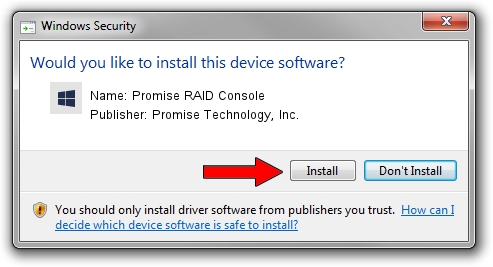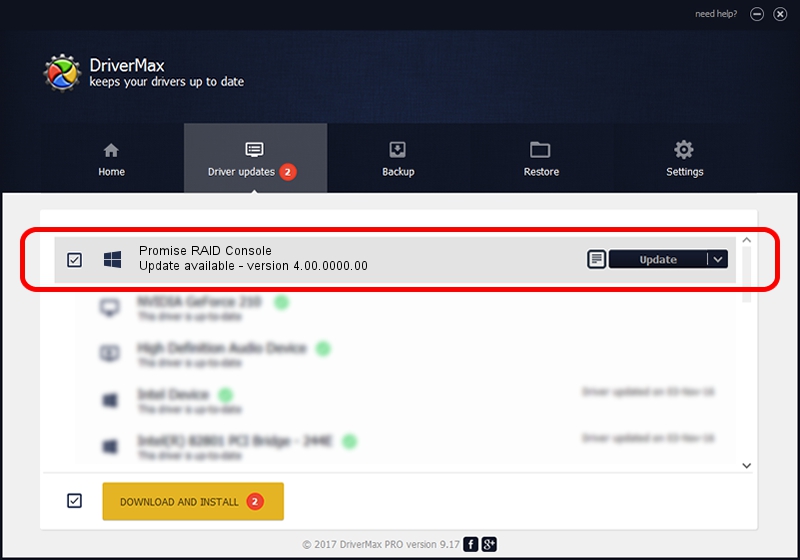Advertising seems to be blocked by your browser.
The ads help us provide this software and web site to you for free.
Please support our project by allowing our site to show ads.
Home /
Manufacturers /
Promise Technology, Inc. /
Promise RAID Console /
SCSI/ProcessorPromise_ /
4.00.0000.00 Nov 23, 2007
Driver for Promise Technology, Inc. Promise RAID Console - downloading and installing it
Promise RAID Console is a SCSI Adapter hardware device. The developer of this driver was Promise Technology, Inc.. The hardware id of this driver is SCSI/ProcessorPromise_; this string has to match your hardware.
1. Promise Technology, Inc. Promise RAID Console - install the driver manually
- Download the driver setup file for Promise Technology, Inc. Promise RAID Console driver from the link below. This is the download link for the driver version 4.00.0000.00 released on 2007-11-23.
- Start the driver setup file from a Windows account with the highest privileges (rights). If your UAC (User Access Control) is enabled then you will have to accept of the driver and run the setup with administrative rights.
- Follow the driver installation wizard, which should be quite easy to follow. The driver installation wizard will scan your PC for compatible devices and will install the driver.
- Shutdown and restart your computer and enjoy the updated driver, as you can see it was quite smple.
This driver received an average rating of 3.8 stars out of 49705 votes.
2. Installing the Promise Technology, Inc. Promise RAID Console driver using DriverMax: the easy way
The advantage of using DriverMax is that it will setup the driver for you in just a few seconds and it will keep each driver up to date. How can you install a driver using DriverMax? Let's take a look!
- Start DriverMax and push on the yellow button that says ~SCAN FOR DRIVER UPDATES NOW~. Wait for DriverMax to analyze each driver on your PC.
- Take a look at the list of available driver updates. Search the list until you find the Promise Technology, Inc. Promise RAID Console driver. Click on Update.
- Enjoy using the updated driver! :)

Jul 10 2016 9:58AM / Written by Dan Armano for DriverMax
follow @danarm