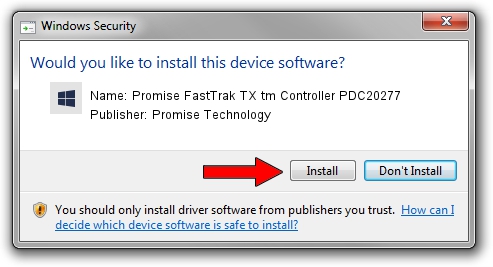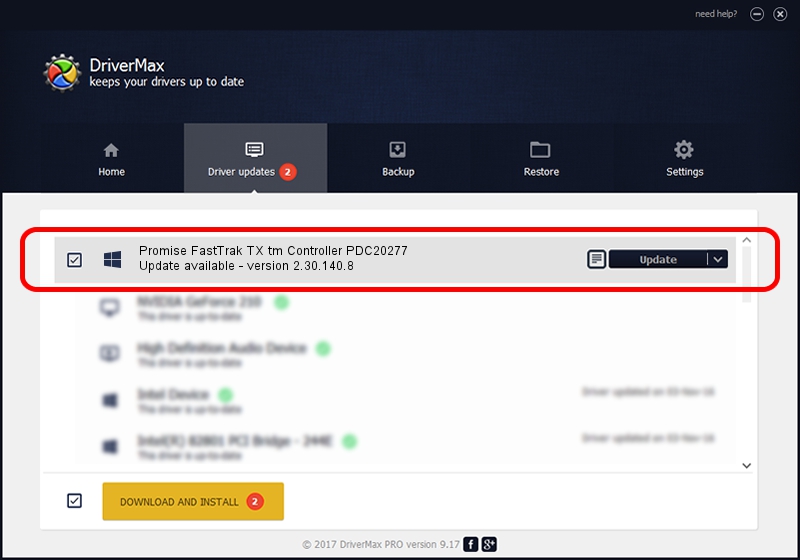Advertising seems to be blocked by your browser.
The ads help us provide this software and web site to you for free.
Please support our project by allowing our site to show ads.
Home /
Manufacturers /
Promise Technology /
Promise FastTrak TX tm Controller PDC20277 /
PCI/VEN_105A&DEV_7275&CC_0104 /
2.30.140.8 May 12, 2002
Promise Technology Promise FastTrak TX tm Controller PDC20277 driver download and installation
Promise FastTrak TX tm Controller PDC20277 is a SCSI Adapter device. This Windows driver was developed by Promise Technology. The hardware id of this driver is PCI/VEN_105A&DEV_7275&CC_0104.
1. Promise Technology Promise FastTrak TX tm Controller PDC20277 - install the driver manually
- Download the driver setup file for Promise Technology Promise FastTrak TX tm Controller PDC20277 driver from the link below. This download link is for the driver version 2.30.140.8 dated 2002-05-12.
- Run the driver installation file from a Windows account with administrative rights. If your User Access Control (UAC) is started then you will have to confirm the installation of the driver and run the setup with administrative rights.
- Follow the driver setup wizard, which should be quite easy to follow. The driver setup wizard will scan your PC for compatible devices and will install the driver.
- Restart your computer and enjoy the new driver, it is as simple as that.
File size of the driver: 43509 bytes (42.49 KB)
This driver received an average rating of 3.3 stars out of 88981 votes.
This driver was released for the following versions of Windows:
- This driver works on Windows 2000 32 bits
- This driver works on Windows Server 2003 32 bits
- This driver works on Windows XP 32 bits
- This driver works on Windows Vista 32 bits
- This driver works on Windows 7 32 bits
- This driver works on Windows 8 32 bits
- This driver works on Windows 8.1 32 bits
- This driver works on Windows 10 32 bits
- This driver works on Windows 11 32 bits
2. Installing the Promise Technology Promise FastTrak TX tm Controller PDC20277 driver using DriverMax: the easy way
The most important advantage of using DriverMax is that it will install the driver for you in the easiest possible way and it will keep each driver up to date. How can you install a driver using DriverMax? Let's see!
- Open DriverMax and push on the yellow button named ~SCAN FOR DRIVER UPDATES NOW~. Wait for DriverMax to scan and analyze each driver on your computer.
- Take a look at the list of available driver updates. Search the list until you find the Promise Technology Promise FastTrak TX tm Controller PDC20277 driver. Click the Update button.
- That's it, you installed your first driver!

Jul 30 2016 12:27AM / Written by Dan Armano for DriverMax
follow @danarm