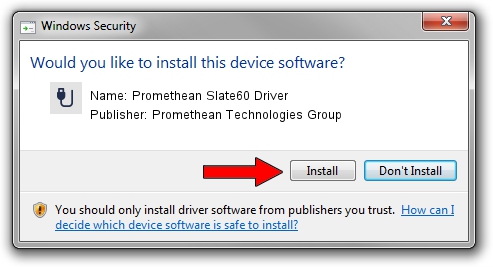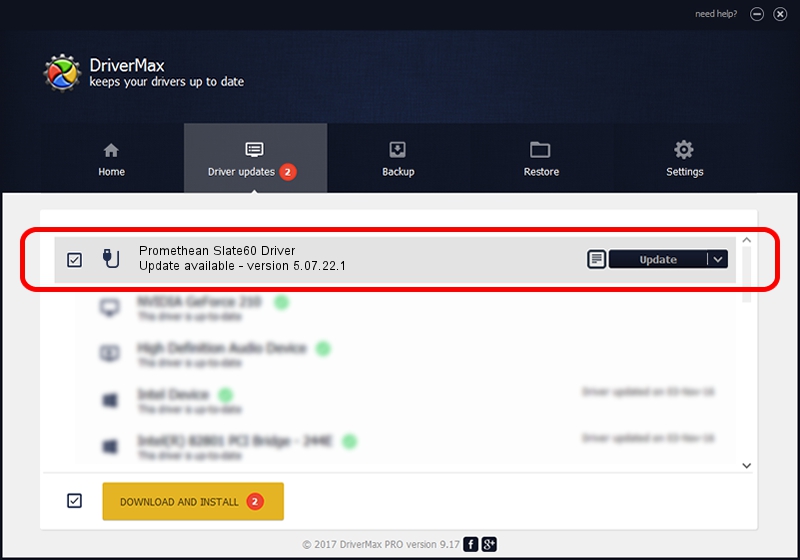Advertising seems to be blocked by your browser.
The ads help us provide this software and web site to you for free.
Please support our project by allowing our site to show ads.
Home /
Manufacturers /
Promethean Technologies Group /
Promethean Slate60 Driver /
USB/VID_0D48&PID_0005 /
5.07.22.1 Nov 19, 2010
Promethean Technologies Group Promethean Slate60 Driver driver download and installation
Promethean Slate60 Driver is a USB human interface device class device. The developer of this driver was Promethean Technologies Group. The hardware id of this driver is USB/VID_0D48&PID_0005.
1. Install Promethean Technologies Group Promethean Slate60 Driver driver manually
- Download the driver setup file for Promethean Technologies Group Promethean Slate60 Driver driver from the link below. This download link is for the driver version 5.07.22.1 released on 2010-11-19.
- Start the driver setup file from a Windows account with the highest privileges (rights). If your User Access Control Service (UAC) is enabled then you will have to accept of the driver and run the setup with administrative rights.
- Follow the driver installation wizard, which should be quite easy to follow. The driver installation wizard will analyze your PC for compatible devices and will install the driver.
- Restart your computer and enjoy the new driver, it is as simple as that.
This driver was rated with an average of 3.7 stars by 57859 users.
2. Using DriverMax to install Promethean Technologies Group Promethean Slate60 Driver driver
The most important advantage of using DriverMax is that it will setup the driver for you in just a few seconds and it will keep each driver up to date. How easy can you install a driver using DriverMax? Let's take a look!
- Start DriverMax and press on the yellow button named ~SCAN FOR DRIVER UPDATES NOW~. Wait for DriverMax to analyze each driver on your PC.
- Take a look at the list of detected driver updates. Search the list until you locate the Promethean Technologies Group Promethean Slate60 Driver driver. Click on Update.
- Finished installing the driver!

Jul 22 2016 3:41PM / Written by Dan Armano for DriverMax
follow @danarm