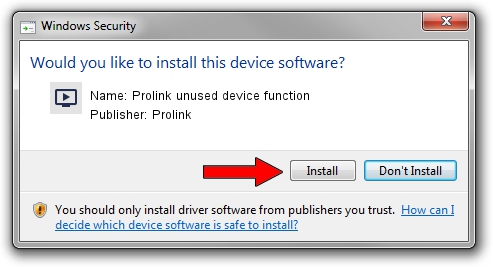Advertising seems to be blocked by your browser.
The ads help us provide this software and web site to you for free.
Please support our project by allowing our site to show ads.
Home /
Manufacturers /
Prolink /
Prolink unused device function /
PCI/VEN_14F1&DEV_8801&SUBSYS_49351554 /
6.0.101.1213 Dec 13, 2006
Driver for Prolink Prolink unused device function - downloading and installing it
Prolink unused device function is a MEDIA device. This driver was developed by Prolink. PCI/VEN_14F1&DEV_8801&SUBSYS_49351554 is the matching hardware id of this device.
1. How to manually install Prolink Prolink unused device function driver
- Download the driver setup file for Prolink Prolink unused device function driver from the location below. This is the download link for the driver version 6.0.101.1213 released on 2006-12-13.
- Start the driver setup file from a Windows account with the highest privileges (rights). If your UAC (User Access Control) is enabled then you will have to confirm the installation of the driver and run the setup with administrative rights.
- Go through the driver setup wizard, which should be quite easy to follow. The driver setup wizard will scan your PC for compatible devices and will install the driver.
- Restart your PC and enjoy the fresh driver, as you can see it was quite smple.
Download size of the driver: 255979 bytes (249.98 KB)
This driver was installed by many users and received an average rating of 4.2 stars out of 51829 votes.
This driver will work for the following versions of Windows:
- This driver works on Windows 2000 64 bits
- This driver works on Windows Server 2003 64 bits
- This driver works on Windows XP 64 bits
- This driver works on Windows Vista 64 bits
- This driver works on Windows 7 64 bits
- This driver works on Windows 8 64 bits
- This driver works on Windows 8.1 64 bits
- This driver works on Windows 10 64 bits
- This driver works on Windows 11 64 bits
2. Using DriverMax to install Prolink Prolink unused device function driver
The advantage of using DriverMax is that it will setup the driver for you in just a few seconds and it will keep each driver up to date, not just this one. How can you install a driver using DriverMax? Let's follow a few steps!
- Start DriverMax and click on the yellow button that says ~SCAN FOR DRIVER UPDATES NOW~. Wait for DriverMax to analyze each driver on your computer.
- Take a look at the list of detected driver updates. Scroll the list down until you locate the Prolink Prolink unused device function driver. Click the Update button.
- That's it, you installed your first driver!

Jul 22 2016 12:54PM / Written by Andreea Kartman for DriverMax
follow @DeeaKartman