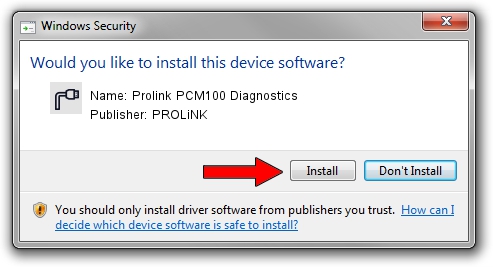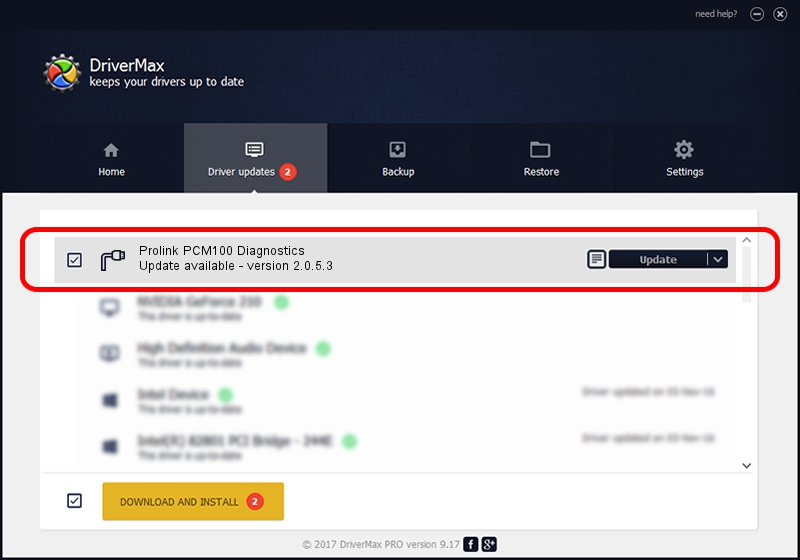Advertising seems to be blocked by your browser.
The ads help us provide this software and web site to you for free.
Please support our project by allowing our site to show ads.
Home /
Manufacturers /
PROLiNK /
Prolink PCM100 Diagnostics /
USB/VID_1C9E&PID_9D00&MI_01 /
2.0.5.3 Jul 31, 2009
Driver for PROLiNK Prolink PCM100 Diagnostics - downloading and installing it
Prolink PCM100 Diagnostics is a Ports hardware device. The developer of this driver was PROLiNK. The hardware id of this driver is USB/VID_1C9E&PID_9D00&MI_01.
1. Manually install PROLiNK Prolink PCM100 Diagnostics driver
- Download the setup file for PROLiNK Prolink PCM100 Diagnostics driver from the location below. This is the download link for the driver version 2.0.5.3 dated 2009-07-31.
- Start the driver installation file from a Windows account with the highest privileges (rights). If your User Access Control Service (UAC) is running then you will have to accept of the driver and run the setup with administrative rights.
- Go through the driver installation wizard, which should be quite straightforward. The driver installation wizard will analyze your PC for compatible devices and will install the driver.
- Restart your computer and enjoy the updated driver, as you can see it was quite smple.
Driver file size: 60396 bytes (58.98 KB)
Driver rating 4.3 stars out of 11238 votes.
This driver was released for the following versions of Windows:
- This driver works on Windows 2000 32 bits
- This driver works on Windows Server 2003 32 bits
- This driver works on Windows XP 32 bits
- This driver works on Windows Vista 32 bits
- This driver works on Windows 7 32 bits
- This driver works on Windows 8 32 bits
- This driver works on Windows 8.1 32 bits
- This driver works on Windows 10 32 bits
- This driver works on Windows 11 32 bits
2. The easy way: using DriverMax to install PROLiNK Prolink PCM100 Diagnostics driver
The most important advantage of using DriverMax is that it will setup the driver for you in the easiest possible way and it will keep each driver up to date, not just this one. How easy can you install a driver using DriverMax? Let's follow a few steps!
- Open DriverMax and push on the yellow button named ~SCAN FOR DRIVER UPDATES NOW~. Wait for DriverMax to analyze each driver on your computer.
- Take a look at the list of available driver updates. Scroll the list down until you locate the PROLiNK Prolink PCM100 Diagnostics driver. Click the Update button.
- That's all, the driver is now installed!

Jul 13 2016 12:43AM / Written by Daniel Statescu for DriverMax
follow @DanielStatescu