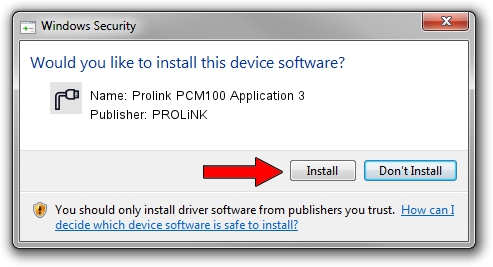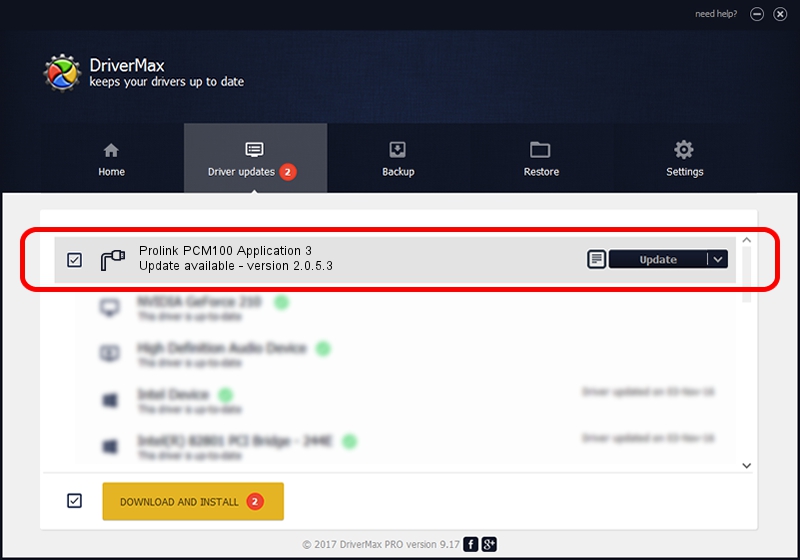Advertising seems to be blocked by your browser.
The ads help us provide this software and web site to you for free.
Please support our project by allowing our site to show ads.
Home /
Manufacturers /
PROLiNK /
Prolink PCM100 Application 3 /
USB/VID_1C9E&PID_9D00&MI_04 /
2.0.5.3 Jul 31, 2009
PROLiNK Prolink PCM100 Application 3 - two ways of downloading and installing the driver
Prolink PCM100 Application 3 is a Ports device. This driver was developed by PROLiNK. The hardware id of this driver is USB/VID_1C9E&PID_9D00&MI_04.
1. PROLiNK Prolink PCM100 Application 3 driver - how to install it manually
- You can download from the link below the driver setup file for the PROLiNK Prolink PCM100 Application 3 driver. The archive contains version 2.0.5.3 released on 2009-07-31 of the driver.
- Run the driver installer file from a user account with administrative rights. If your UAC (User Access Control) is enabled please confirm the installation of the driver and run the setup with administrative rights.
- Go through the driver installation wizard, which will guide you; it should be pretty easy to follow. The driver installation wizard will analyze your PC and will install the right driver.
- When the operation finishes restart your computer in order to use the updated driver. It is as simple as that to install a Windows driver!
File size of the driver: 60396 bytes (58.98 KB)
This driver received an average rating of 5 stars out of 11287 votes.
This driver will work for the following versions of Windows:
- This driver works on Windows 2000 32 bits
- This driver works on Windows Server 2003 32 bits
- This driver works on Windows XP 32 bits
- This driver works on Windows Vista 32 bits
- This driver works on Windows 7 32 bits
- This driver works on Windows 8 32 bits
- This driver works on Windows 8.1 32 bits
- This driver works on Windows 10 32 bits
- This driver works on Windows 11 32 bits
2. Using DriverMax to install PROLiNK Prolink PCM100 Application 3 driver
The most important advantage of using DriverMax is that it will setup the driver for you in just a few seconds and it will keep each driver up to date, not just this one. How easy can you install a driver using DriverMax? Let's take a look!
- Start DriverMax and push on the yellow button named ~SCAN FOR DRIVER UPDATES NOW~. Wait for DriverMax to analyze each driver on your computer.
- Take a look at the list of driver updates. Search the list until you locate the PROLiNK Prolink PCM100 Application 3 driver. Click on Update.
- Finished installing the driver!

Jul 13 2016 12:42AM / Written by Daniel Statescu for DriverMax
follow @DanielStatescu