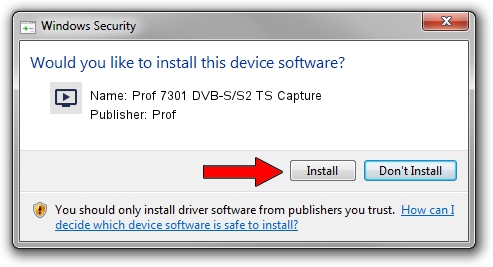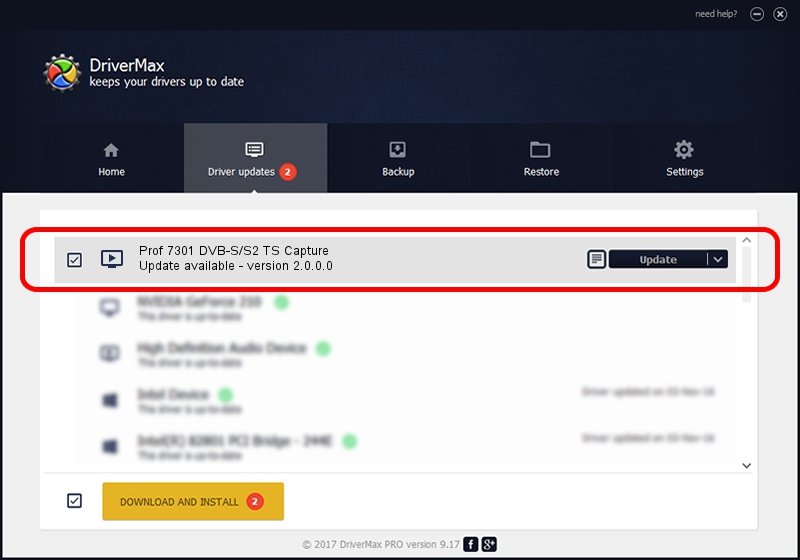Advertising seems to be blocked by your browser.
The ads help us provide this software and web site to you for free.
Please support our project by allowing our site to show ads.
Home /
Manufacturers /
Prof /
Prof 7301 DVB-S/S2 TS Capture /
PCI/VEN_14F1&DEV_8803&SUBSYS_3034B034 /
2.0.0.0 Aug 23, 2009
Prof Prof 7301 DVB-S/S2 TS Capture - two ways of downloading and installing the driver
Prof 7301 DVB-S/S2 TS Capture is a MEDIA hardware device. This Windows driver was developed by Prof. PCI/VEN_14F1&DEV_8803&SUBSYS_3034B034 is the matching hardware id of this device.
1. Prof Prof 7301 DVB-S/S2 TS Capture driver - how to install it manually
- Download the driver setup file for Prof Prof 7301 DVB-S/S2 TS Capture driver from the location below. This download link is for the driver version 2.0.0.0 released on 2009-08-23.
- Start the driver setup file from a Windows account with administrative rights. If your User Access Control (UAC) is running then you will have to accept of the driver and run the setup with administrative rights.
- Follow the driver installation wizard, which should be quite easy to follow. The driver installation wizard will scan your PC for compatible devices and will install the driver.
- Restart your computer and enjoy the fresh driver, as you can see it was quite smple.
This driver was installed by many users and received an average rating of 3.7 stars out of 13078 votes.
2. How to use DriverMax to install Prof Prof 7301 DVB-S/S2 TS Capture driver
The advantage of using DriverMax is that it will install the driver for you in the easiest possible way and it will keep each driver up to date, not just this one. How easy can you install a driver with DriverMax? Let's follow a few steps!
- Start DriverMax and press on the yellow button named ~SCAN FOR DRIVER UPDATES NOW~. Wait for DriverMax to scan and analyze each driver on your PC.
- Take a look at the list of detected driver updates. Scroll the list down until you find the Prof Prof 7301 DVB-S/S2 TS Capture driver. Click on Update.
- Finished installing the driver!