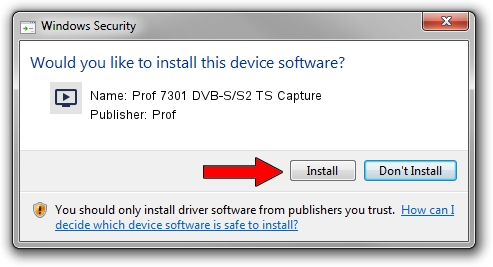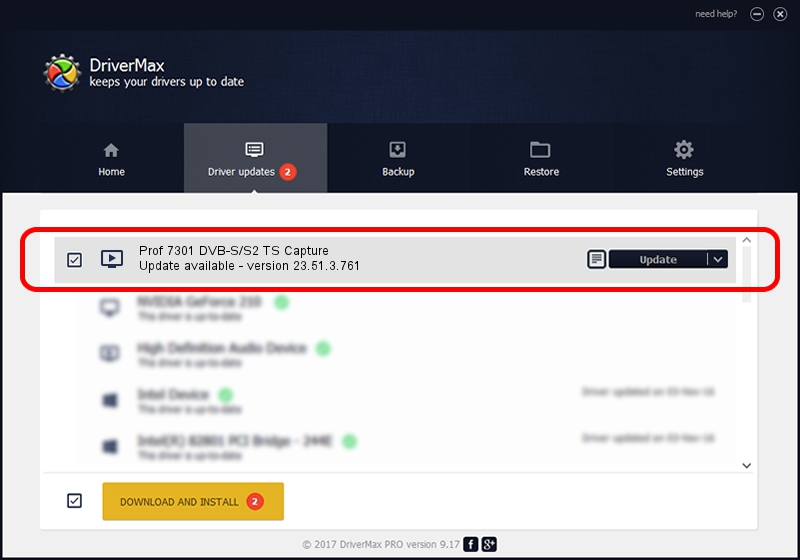Advertising seems to be blocked by your browser.
The ads help us provide this software and web site to you for free.
Please support our project by allowing our site to show ads.
Home /
Manufacturers /
Prof /
Prof 7301 DVB-S/S2 TS Capture /
PCI/VEN_14F1&DEV_8803&SUBSYS_3034B034 /
23.51.3.761 Jan 27, 2013
Prof Prof 7301 DVB-S/S2 TS Capture driver download and installation
Prof 7301 DVB-S/S2 TS Capture is a MEDIA device. The Windows version of this driver was developed by Prof. The hardware id of this driver is PCI/VEN_14F1&DEV_8803&SUBSYS_3034B034; this string has to match your hardware.
1. Install Prof Prof 7301 DVB-S/S2 TS Capture driver manually
- Download the driver setup file for Prof Prof 7301 DVB-S/S2 TS Capture driver from the link below. This download link is for the driver version 23.51.3.761 released on 2013-01-27.
- Start the driver installation file from a Windows account with administrative rights. If your UAC (User Access Control) is started then you will have to confirm the installation of the driver and run the setup with administrative rights.
- Follow the driver installation wizard, which should be quite easy to follow. The driver installation wizard will analyze your PC for compatible devices and will install the driver.
- Shutdown and restart your computer and enjoy the fresh driver, it is as simple as that.
File size of the driver: 134789 bytes (131.63 KB)
This driver was rated with an average of 5 stars by 2685 users.
This driver is compatible with the following versions of Windows:
- This driver works on Windows 2000 64 bits
- This driver works on Windows Server 2003 64 bits
- This driver works on Windows XP 64 bits
- This driver works on Windows Vista 64 bits
- This driver works on Windows 7 64 bits
- This driver works on Windows 8 64 bits
- This driver works on Windows 8.1 64 bits
- This driver works on Windows 10 64 bits
- This driver works on Windows 11 64 bits
2. Installing the Prof Prof 7301 DVB-S/S2 TS Capture driver using DriverMax: the easy way
The most important advantage of using DriverMax is that it will setup the driver for you in the easiest possible way and it will keep each driver up to date, not just this one. How can you install a driver using DriverMax? Let's follow a few steps!
- Start DriverMax and click on the yellow button named ~SCAN FOR DRIVER UPDATES NOW~. Wait for DriverMax to scan and analyze each driver on your computer.
- Take a look at the list of driver updates. Scroll the list down until you locate the Prof Prof 7301 DVB-S/S2 TS Capture driver. Click the Update button.
- That's all, the driver is now installed!

Jul 24 2016 10:56AM / Written by Dan Armano for DriverMax
follow @danarm