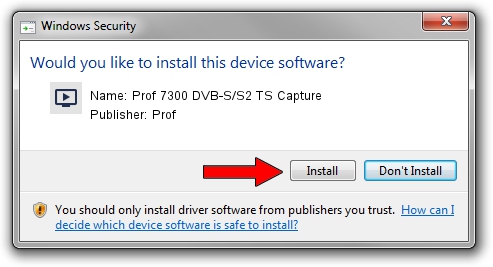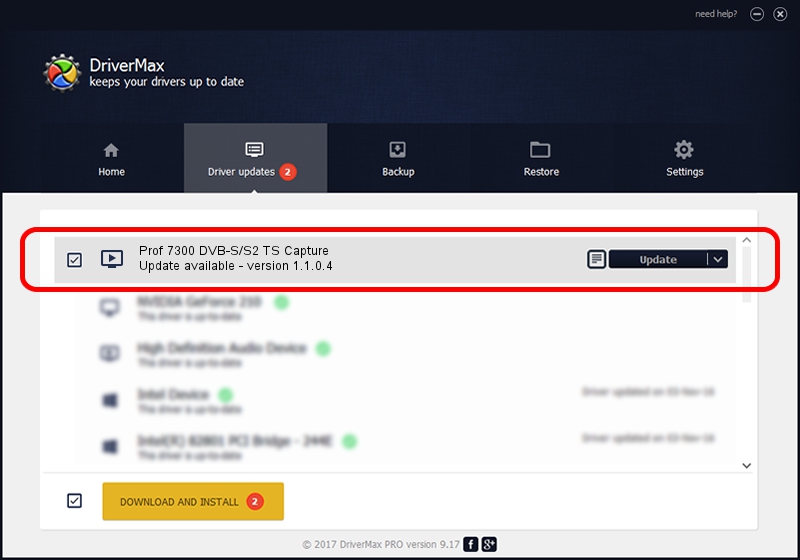Advertising seems to be blocked by your browser.
The ads help us provide this software and web site to you for free.
Please support our project by allowing our site to show ads.
Home /
Manufacturers /
Prof /
Prof 7300 DVB-S/S2 TS Capture /
PCI/VEN_14F1&DEV_8802&SUBSYS_3033B033 /
1.1.0.4 Dec 10, 2008
Prof Prof 7300 DVB-S/S2 TS Capture - two ways of downloading and installing the driver
Prof 7300 DVB-S/S2 TS Capture is a MEDIA hardware device. The developer of this driver was Prof. In order to make sure you are downloading the exact right driver the hardware id is PCI/VEN_14F1&DEV_8802&SUBSYS_3033B033.
1. Manually install Prof Prof 7300 DVB-S/S2 TS Capture driver
- Download the driver setup file for Prof Prof 7300 DVB-S/S2 TS Capture driver from the link below. This download link is for the driver version 1.1.0.4 released on 2008-12-10.
- Start the driver setup file from a Windows account with the highest privileges (rights). If your UAC (User Access Control) is started then you will have to accept of the driver and run the setup with administrative rights.
- Follow the driver setup wizard, which should be quite easy to follow. The driver setup wizard will analyze your PC for compatible devices and will install the driver.
- Shutdown and restart your computer and enjoy the updated driver, as you can see it was quite smple.
This driver was installed by many users and received an average rating of 3.6 stars out of 86195 votes.
2. Using DriverMax to install Prof Prof 7300 DVB-S/S2 TS Capture driver
The most important advantage of using DriverMax is that it will setup the driver for you in the easiest possible way and it will keep each driver up to date. How can you install a driver with DriverMax? Let's take a look!
- Start DriverMax and press on the yellow button that says ~SCAN FOR DRIVER UPDATES NOW~. Wait for DriverMax to scan and analyze each driver on your computer.
- Take a look at the list of detected driver updates. Scroll the list down until you locate the Prof Prof 7300 DVB-S/S2 TS Capture driver. Click the Update button.
- Finished installing the driver!

Jun 20 2016 12:48PM / Written by Andreea Kartman for DriverMax
follow @DeeaKartman