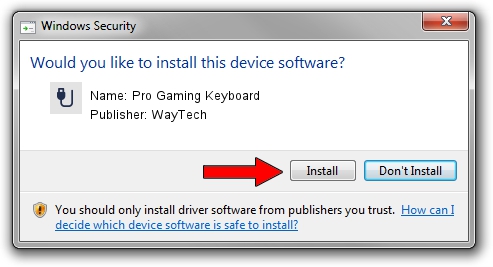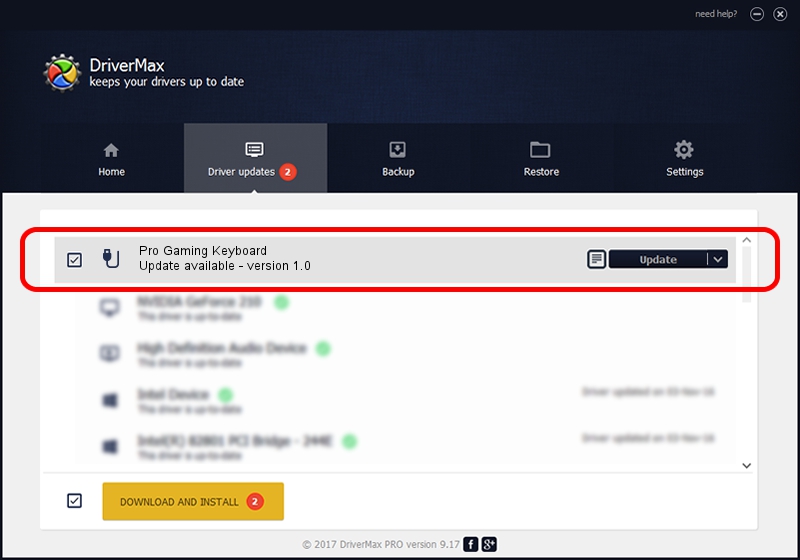Advertising seems to be blocked by your browser.
The ads help us provide this software and web site to you for free.
Please support our project by allowing our site to show ads.
Home /
Manufacturers /
WayTech /
Pro Gaming Keyboard /
USB/VID_04f3&PID_0118&MI_01 /
1.0 Apr 03, 2007
WayTech Pro Gaming Keyboard - two ways of downloading and installing the driver
Pro Gaming Keyboard is a USB human interface device class hardware device. The developer of this driver was WayTech. In order to make sure you are downloading the exact right driver the hardware id is USB/VID_04f3&PID_0118&MI_01.
1. Manually install WayTech Pro Gaming Keyboard driver
- You can download from the link below the driver installer file for the WayTech Pro Gaming Keyboard driver. The archive contains version 1.0 dated 2007-04-03 of the driver.
- Start the driver installer file from a user account with administrative rights. If your UAC (User Access Control) is started please accept of the driver and run the setup with administrative rights.
- Follow the driver setup wizard, which will guide you; it should be pretty easy to follow. The driver setup wizard will analyze your PC and will install the right driver.
- When the operation finishes shutdown and restart your computer in order to use the updated driver. As you can see it was quite smple to install a Windows driver!
File size of the driver: 14571 bytes (14.23 KB)
This driver received an average rating of 4.2 stars out of 87839 votes.
This driver was released for the following versions of Windows:
- This driver works on Windows 2000 64 bits
- This driver works on Windows Server 2003 64 bits
- This driver works on Windows XP 64 bits
- This driver works on Windows Vista 64 bits
- This driver works on Windows 7 64 bits
- This driver works on Windows 8 64 bits
- This driver works on Windows 8.1 64 bits
- This driver works on Windows 10 64 bits
- This driver works on Windows 11 64 bits
2. Installing the WayTech Pro Gaming Keyboard driver using DriverMax: the easy way
The advantage of using DriverMax is that it will install the driver for you in just a few seconds and it will keep each driver up to date, not just this one. How can you install a driver with DriverMax? Let's follow a few steps!
- Open DriverMax and push on the yellow button named ~SCAN FOR DRIVER UPDATES NOW~. Wait for DriverMax to scan and analyze each driver on your computer.
- Take a look at the list of available driver updates. Search the list until you locate the WayTech Pro Gaming Keyboard driver. Click the Update button.
- Finished installing the driver!

Aug 11 2016 6:58AM / Written by Dan Armano for DriverMax
follow @danarm