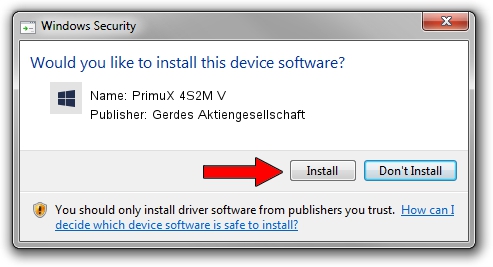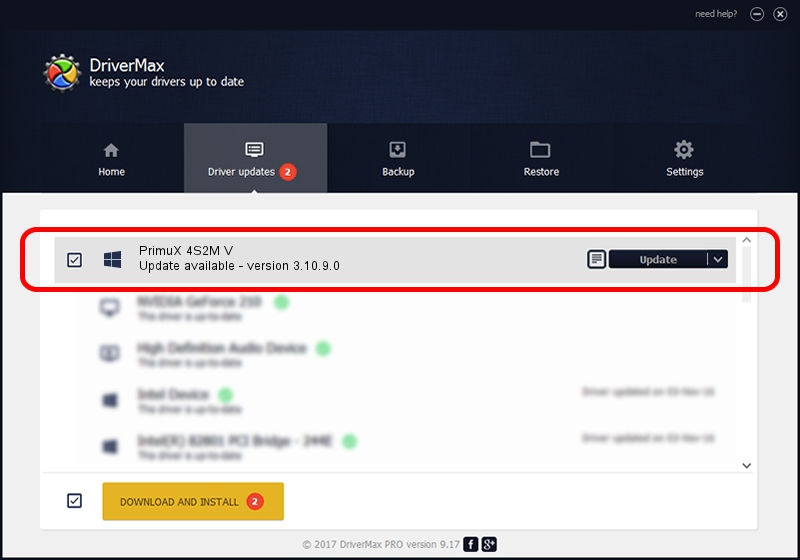Advertising seems to be blocked by your browser.
The ads help us provide this software and web site to you for free.
Please support our project by allowing our site to show ads.
Home /
Manufacturers /
Gerdes Aktiengesellschaft /
PrimuX 4S2M V /
PCI/VEN_1204&DEV_E236&SUBSYS_12340403 /
3.10.9.0 Feb 17, 2023
Gerdes Aktiengesellschaft PrimuX 4S2M V how to download and install the driver
PrimuX 4S2M V is a PRIMUX device. The Windows version of this driver was developed by Gerdes Aktiengesellschaft. PCI/VEN_1204&DEV_E236&SUBSYS_12340403 is the matching hardware id of this device.
1. Manually install Gerdes Aktiengesellschaft PrimuX 4S2M V driver
- You can download from the link below the driver setup file for the Gerdes Aktiengesellschaft PrimuX 4S2M V driver. The archive contains version 3.10.9.0 released on 2023-02-17 of the driver.
- Run the driver installer file from a user account with the highest privileges (rights). If your User Access Control (UAC) is running please confirm the installation of the driver and run the setup with administrative rights.
- Go through the driver setup wizard, which will guide you; it should be pretty easy to follow. The driver setup wizard will analyze your PC and will install the right driver.
- When the operation finishes shutdown and restart your PC in order to use the updated driver. As you can see it was quite smple to install a Windows driver!
This driver received an average rating of 4 stars out of 39937 votes.
2. Using DriverMax to install Gerdes Aktiengesellschaft PrimuX 4S2M V driver
The advantage of using DriverMax is that it will install the driver for you in the easiest possible way and it will keep each driver up to date. How can you install a driver using DriverMax? Let's see!
- Start DriverMax and press on the yellow button that says ~SCAN FOR DRIVER UPDATES NOW~. Wait for DriverMax to analyze each driver on your PC.
- Take a look at the list of available driver updates. Scroll the list down until you find the Gerdes Aktiengesellschaft PrimuX 4S2M V driver. Click the Update button.
- Finished installing the driver!

Aug 26 2024 3:20AM / Written by Daniel Statescu for DriverMax
follow @DanielStatescu