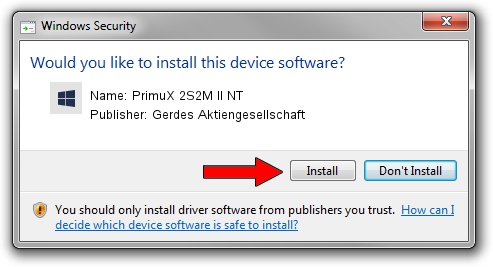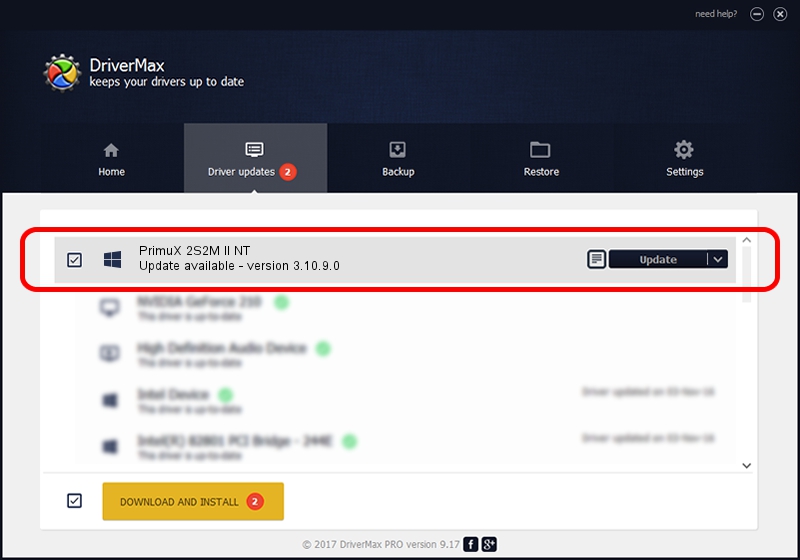Advertising seems to be blocked by your browser.
The ads help us provide this software and web site to you for free.
Please support our project by allowing our site to show ads.
Home /
Manufacturers /
Gerdes Aktiengesellschaft /
PrimuX 2S2M II NT /
PCI/VEN_104C&DEV_A106&SUBSYS_1234010D /
3.10.9.0 Feb 17, 2023
Gerdes Aktiengesellschaft PrimuX 2S2M II NT how to download and install the driver
PrimuX 2S2M II NT is a PRIMUX hardware device. This Windows driver was developed by Gerdes Aktiengesellschaft. The hardware id of this driver is PCI/VEN_104C&DEV_A106&SUBSYS_1234010D; this string has to match your hardware.
1. Install Gerdes Aktiengesellschaft PrimuX 2S2M II NT driver manually
- Download the driver setup file for Gerdes Aktiengesellschaft PrimuX 2S2M II NT driver from the link below. This is the download link for the driver version 3.10.9.0 dated 2023-02-17.
- Run the driver installation file from a Windows account with the highest privileges (rights). If your User Access Control (UAC) is started then you will have to accept of the driver and run the setup with administrative rights.
- Follow the driver setup wizard, which should be pretty easy to follow. The driver setup wizard will analyze your PC for compatible devices and will install the driver.
- Shutdown and restart your PC and enjoy the fresh driver, it is as simple as that.
This driver received an average rating of 3.6 stars out of 39267 votes.
2. The easy way: using DriverMax to install Gerdes Aktiengesellschaft PrimuX 2S2M II NT driver
The advantage of using DriverMax is that it will setup the driver for you in the easiest possible way and it will keep each driver up to date, not just this one. How easy can you install a driver with DriverMax? Let's take a look!
- Open DriverMax and click on the yellow button named ~SCAN FOR DRIVER UPDATES NOW~. Wait for DriverMax to scan and analyze each driver on your computer.
- Take a look at the list of available driver updates. Scroll the list down until you find the Gerdes Aktiengesellschaft PrimuX 2S2M II NT driver. Click on Update.
- Enjoy using the updated driver! :)

Aug 26 2024 3:11AM / Written by Andreea Kartman for DriverMax
follow @DeeaKartman