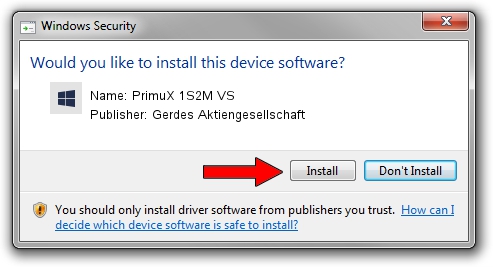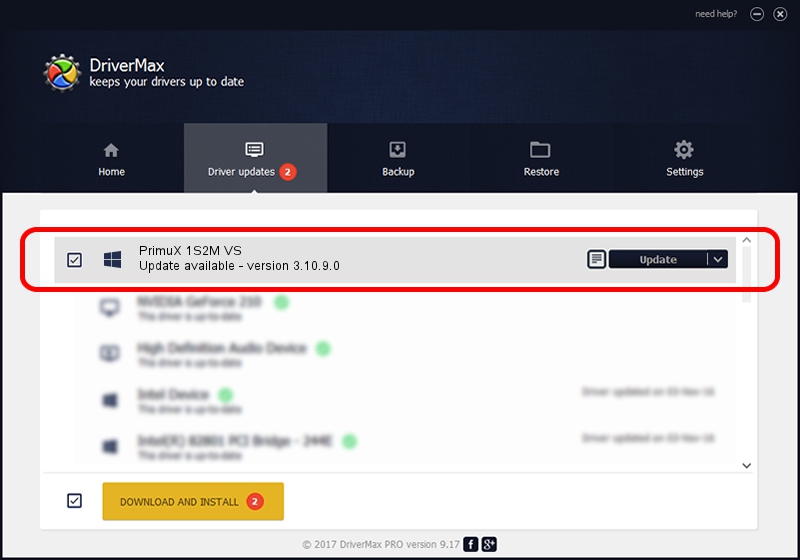Advertising seems to be blocked by your browser.
The ads help us provide this software and web site to you for free.
Please support our project by allowing our site to show ads.
Home /
Manufacturers /
Gerdes Aktiengesellschaft /
PrimuX 1S2M VS /
PCI/VEN_1204&DEV_E236&SUBSYS_12340501 /
3.10.9.0 Feb 17, 2023
Driver for Gerdes Aktiengesellschaft PrimuX 1S2M VS - downloading and installing it
PrimuX 1S2M VS is a PRIMUX hardware device. This driver was developed by Gerdes Aktiengesellschaft. The hardware id of this driver is PCI/VEN_1204&DEV_E236&SUBSYS_12340501; this string has to match your hardware.
1. How to manually install Gerdes Aktiengesellschaft PrimuX 1S2M VS driver
- Download the setup file for Gerdes Aktiengesellschaft PrimuX 1S2M VS driver from the link below. This is the download link for the driver version 3.10.9.0 dated 2023-02-17.
- Start the driver installation file from a Windows account with administrative rights. If your User Access Control Service (UAC) is started then you will have to confirm the installation of the driver and run the setup with administrative rights.
- Follow the driver setup wizard, which should be quite straightforward. The driver setup wizard will analyze your PC for compatible devices and will install the driver.
- Restart your computer and enjoy the updated driver, it is as simple as that.
Driver rating 4 stars out of 39967 votes.
2. Using DriverMax to install Gerdes Aktiengesellschaft PrimuX 1S2M VS driver
The most important advantage of using DriverMax is that it will install the driver for you in the easiest possible way and it will keep each driver up to date, not just this one. How easy can you install a driver using DriverMax? Let's take a look!
- Start DriverMax and push on the yellow button that says ~SCAN FOR DRIVER UPDATES NOW~. Wait for DriverMax to analyze each driver on your computer.
- Take a look at the list of driver updates. Search the list until you locate the Gerdes Aktiengesellschaft PrimuX 1S2M VS driver. Click on Update.
- That's all, the driver is now installed!

Aug 26 2024 3:21AM / Written by Dan Armano for DriverMax
follow @danarm