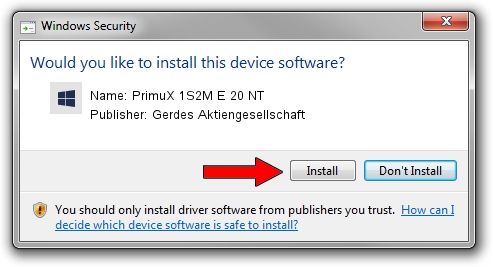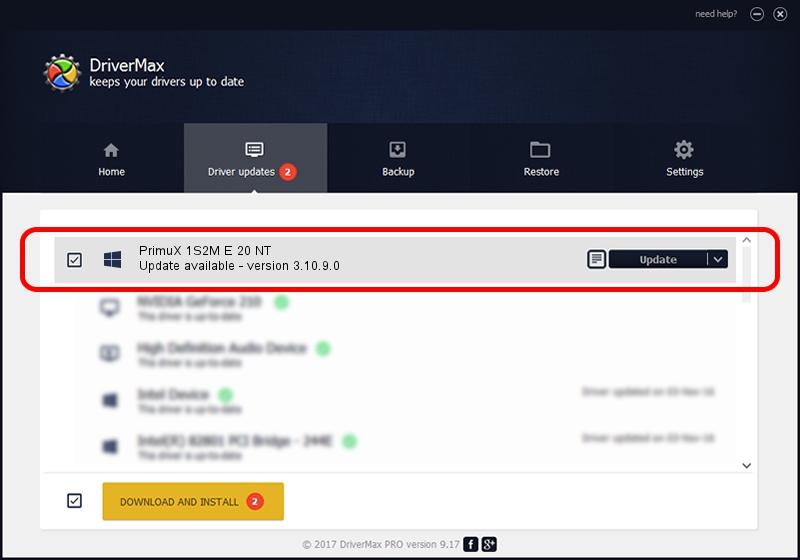Advertising seems to be blocked by your browser.
The ads help us provide this software and web site to you for free.
Please support our project by allowing our site to show ads.
Home /
Manufacturers /
Gerdes Aktiengesellschaft /
PrimuX 1S2M E 20 NT /
PCI/VEN_1204&DEV_E236&SUBSYS_12340109 /
3.10.9.0 Feb 17, 2023
Gerdes Aktiengesellschaft PrimuX 1S2M E 20 NT - two ways of downloading and installing the driver
PrimuX 1S2M E 20 NT is a PRIMUX hardware device. This driver was developed by Gerdes Aktiengesellschaft. PCI/VEN_1204&DEV_E236&SUBSYS_12340109 is the matching hardware id of this device.
1. Install Gerdes Aktiengesellschaft PrimuX 1S2M E 20 NT driver manually
- You can download from the link below the driver installer file for the Gerdes Aktiengesellschaft PrimuX 1S2M E 20 NT driver. The archive contains version 3.10.9.0 dated 2023-02-17 of the driver.
- Run the driver installer file from a user account with administrative rights. If your User Access Control Service (UAC) is running please accept of the driver and run the setup with administrative rights.
- Follow the driver installation wizard, which will guide you; it should be pretty easy to follow. The driver installation wizard will scan your PC and will install the right driver.
- When the operation finishes restart your PC in order to use the updated driver. It is as simple as that to install a Windows driver!
This driver was rated with an average of 3.1 stars by 40125 users.
2. Using DriverMax to install Gerdes Aktiengesellschaft PrimuX 1S2M E 20 NT driver
The advantage of using DriverMax is that it will install the driver for you in just a few seconds and it will keep each driver up to date, not just this one. How can you install a driver with DriverMax? Let's see!
- Open DriverMax and press on the yellow button named ~SCAN FOR DRIVER UPDATES NOW~. Wait for DriverMax to analyze each driver on your computer.
- Take a look at the list of available driver updates. Scroll the list down until you find the Gerdes Aktiengesellschaft PrimuX 1S2M E 20 NT driver. Click the Update button.
- Enjoy using the updated driver! :)

Aug 26 2024 3:18AM / Written by Daniel Statescu for DriverMax
follow @DanielStatescu