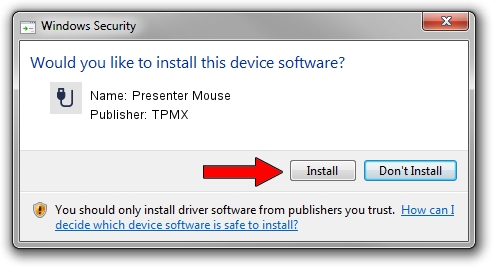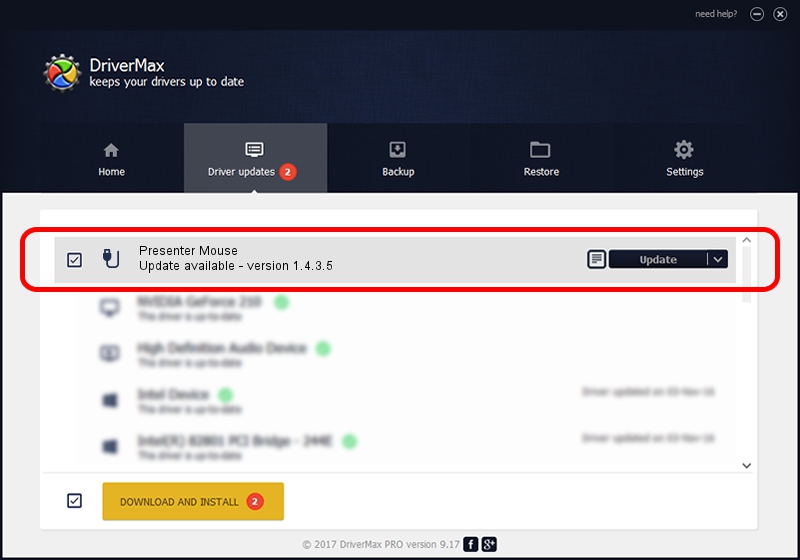Advertising seems to be blocked by your browser.
The ads help us provide this software and web site to you for free.
Please support our project by allowing our site to show ads.
TPMX Presenter Mouse - two ways of downloading and installing the driver
Presenter Mouse is a USB human interface device class device. The developer of this driver was TPMX. In order to make sure you are downloading the exact right driver the hardware id is USB/VID_0461&PID_4d44.
1. TPMX Presenter Mouse driver - how to install it manually
- Download the setup file for TPMX Presenter Mouse driver from the link below. This is the download link for the driver version 1.4.3.5 released on 2007-03-16.
- Start the driver setup file from a Windows account with administrative rights. If your UAC (User Access Control) is running then you will have to accept of the driver and run the setup with administrative rights.
- Go through the driver setup wizard, which should be pretty easy to follow. The driver setup wizard will scan your PC for compatible devices and will install the driver.
- Restart your PC and enjoy the updated driver, as you can see it was quite smple.
File size of the driver: 77891 bytes (76.07 KB)
This driver was rated with an average of 4.3 stars by 44814 users.
This driver was released for the following versions of Windows:
- This driver works on Windows 2000 64 bits
- This driver works on Windows Server 2003 64 bits
- This driver works on Windows XP 64 bits
- This driver works on Windows Vista 64 bits
- This driver works on Windows 7 64 bits
- This driver works on Windows 8 64 bits
- This driver works on Windows 8.1 64 bits
- This driver works on Windows 10 64 bits
- This driver works on Windows 11 64 bits
2. How to use DriverMax to install TPMX Presenter Mouse driver
The advantage of using DriverMax is that it will setup the driver for you in the easiest possible way and it will keep each driver up to date, not just this one. How can you install a driver with DriverMax? Let's take a look!
- Start DriverMax and push on the yellow button that says ~SCAN FOR DRIVER UPDATES NOW~. Wait for DriverMax to scan and analyze each driver on your PC.
- Take a look at the list of available driver updates. Search the list until you locate the TPMX Presenter Mouse driver. Click on Update.
- That's it, you installed your first driver!

Jul 23 2016 3:30PM / Written by Daniel Statescu for DriverMax
follow @DanielStatescu