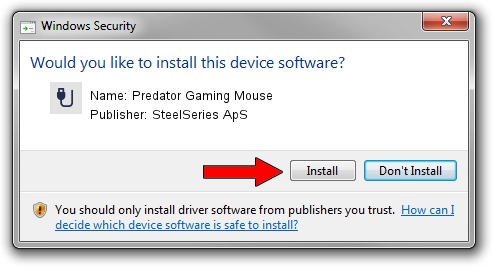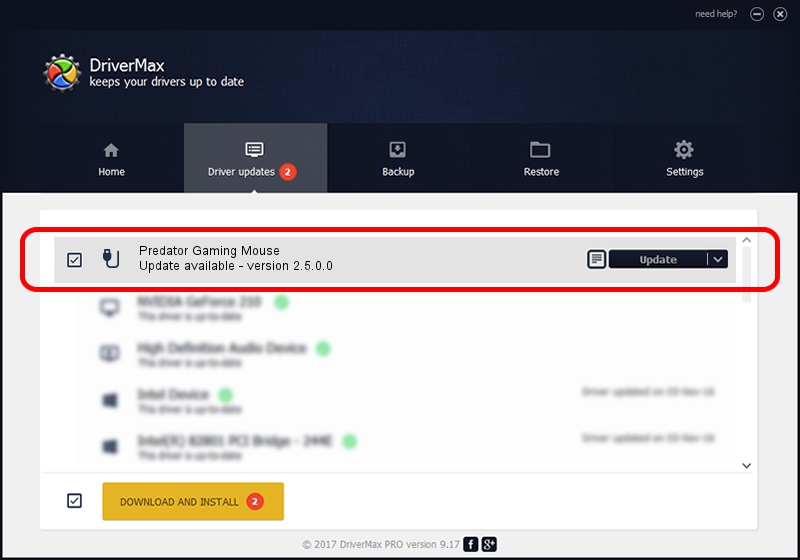Advertising seems to be blocked by your browser.
The ads help us provide this software and web site to you for free.
Please support our project by allowing our site to show ads.
Home /
Manufacturers /
SteelSeries ApS /
Predator Gaming Mouse /
USB/VID_1038&PID_1714&MI_01 /
2.5.0.0 Mar 03, 2020
Download and install SteelSeries ApS Predator Gaming Mouse driver
Predator Gaming Mouse is a USB human interface device class device. This Windows driver was developed by SteelSeries ApS. USB/VID_1038&PID_1714&MI_01 is the matching hardware id of this device.
1. Install SteelSeries ApS Predator Gaming Mouse driver manually
- Download the setup file for SteelSeries ApS Predator Gaming Mouse driver from the link below. This download link is for the driver version 2.5.0.0 dated 2020-03-03.
- Start the driver installation file from a Windows account with administrative rights. If your User Access Control Service (UAC) is enabled then you will have to accept of the driver and run the setup with administrative rights.
- Go through the driver setup wizard, which should be quite straightforward. The driver setup wizard will scan your PC for compatible devices and will install the driver.
- Restart your PC and enjoy the updated driver, as you can see it was quite smple.
The file size of this driver is 1635062 bytes (1.56 MB)
This driver received an average rating of 4 stars out of 85987 votes.
This driver was released for the following versions of Windows:
- This driver works on Windows 2000 32 bits
- This driver works on Windows Server 2003 32 bits
- This driver works on Windows XP 32 bits
- This driver works on Windows Vista 32 bits
- This driver works on Windows 7 32 bits
- This driver works on Windows 8 32 bits
- This driver works on Windows 8.1 32 bits
- This driver works on Windows 10 32 bits
- This driver works on Windows 11 32 bits
2. How to install SteelSeries ApS Predator Gaming Mouse driver using DriverMax
The advantage of using DriverMax is that it will setup the driver for you in the easiest possible way and it will keep each driver up to date, not just this one. How can you install a driver with DriverMax? Let's take a look!
- Open DriverMax and click on the yellow button named ~SCAN FOR DRIVER UPDATES NOW~. Wait for DriverMax to scan and analyze each driver on your computer.
- Take a look at the list of available driver updates. Search the list until you find the SteelSeries ApS Predator Gaming Mouse driver. Click on Update.
- That's it, you installed your first driver!