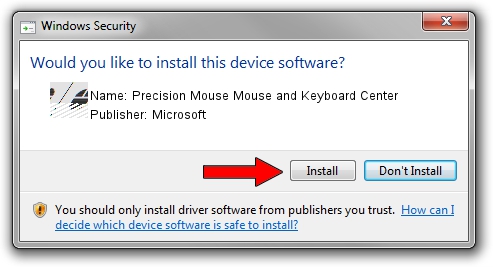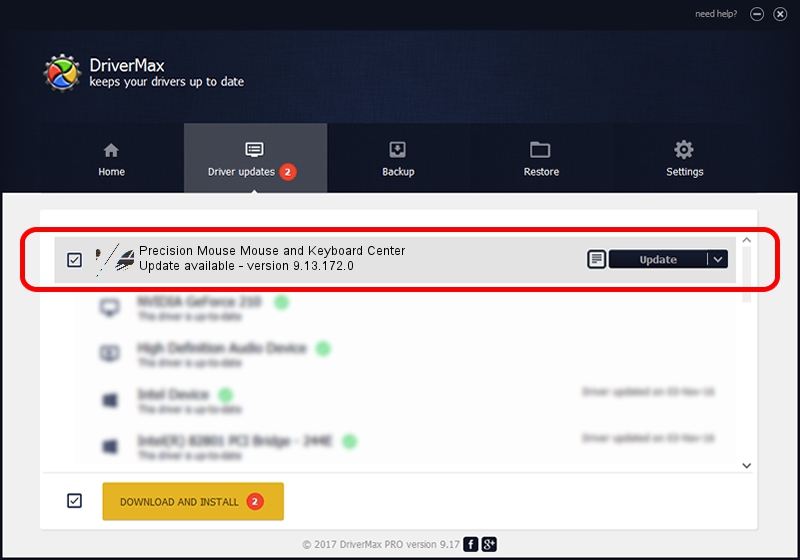Advertising seems to be blocked by your browser.
The ads help us provide this software and web site to you for free.
Please support our project by allowing our site to show ads.
Home /
Manufacturers /
Microsoft /
Precision Mouse Mouse and Keyboard Center /
HID/{00001812-0000-1000-8000-00805f9b34fb}_Dev_VID&02045e_PID&0821&Col01 /
9.13.172.0 Mar 08, 2018
Microsoft Precision Mouse Mouse and Keyboard Center how to download and install the driver
Precision Mouse Mouse and Keyboard Center is a Mouse hardware device. This driver was developed by Microsoft. HID/{00001812-0000-1000-8000-00805f9b34fb}_Dev_VID&02045e_PID&0821&Col01 is the matching hardware id of this device.
1. Install Microsoft Precision Mouse Mouse and Keyboard Center driver manually
- You can download from the link below the driver setup file for the Microsoft Precision Mouse Mouse and Keyboard Center driver. The archive contains version 9.13.172.0 dated 2018-03-08 of the driver.
- Start the driver installer file from a user account with administrative rights. If your User Access Control (UAC) is enabled please accept of the driver and run the setup with administrative rights.
- Follow the driver setup wizard, which will guide you; it should be pretty easy to follow. The driver setup wizard will scan your PC and will install the right driver.
- When the operation finishes shutdown and restart your PC in order to use the updated driver. It is as simple as that to install a Windows driver!
This driver received an average rating of 4 stars out of 11033 votes.
2. How to use DriverMax to install Microsoft Precision Mouse Mouse and Keyboard Center driver
The advantage of using DriverMax is that it will install the driver for you in just a few seconds and it will keep each driver up to date. How can you install a driver using DriverMax? Let's follow a few steps!
- Start DriverMax and press on the yellow button that says ~SCAN FOR DRIVER UPDATES NOW~. Wait for DriverMax to analyze each driver on your computer.
- Take a look at the list of detected driver updates. Search the list until you locate the Microsoft Precision Mouse Mouse and Keyboard Center driver. Click the Update button.
- Enjoy using the updated driver! :)

Sep 3 2024 6:40PM / Written by Andreea Kartman for DriverMax
follow @DeeaKartman