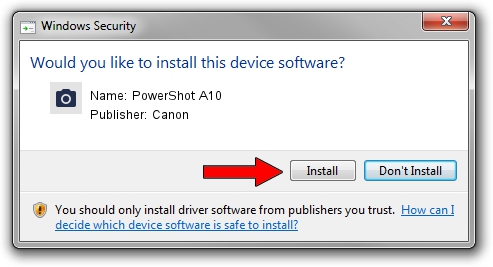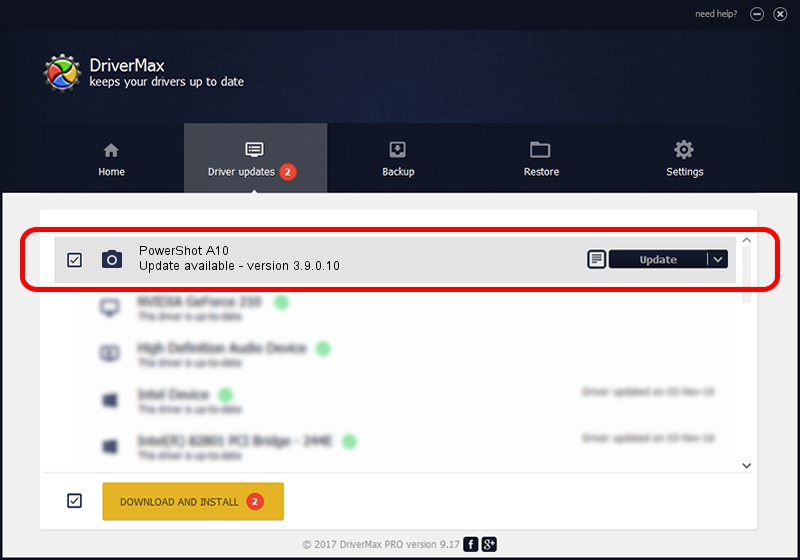Advertising seems to be blocked by your browser.
The ads help us provide this software and web site to you for free.
Please support our project by allowing our site to show ads.
Canon PowerShot A10 how to download and install the driver
PowerShot A10 is a Imaging Devices device. This Windows driver was developed by Canon. The hardware id of this driver is USB/VID_04A9&PID_304F; this string has to match your hardware.
1. Canon PowerShot A10 - install the driver manually
- Download the driver setup file for Canon PowerShot A10 driver from the link below. This download link is for the driver version 3.9.0.10 dated 2001-08-06.
- Run the driver setup file from a Windows account with administrative rights. If your User Access Control Service (UAC) is started then you will have to confirm the installation of the driver and run the setup with administrative rights.
- Go through the driver installation wizard, which should be pretty straightforward. The driver installation wizard will analyze your PC for compatible devices and will install the driver.
- Shutdown and restart your computer and enjoy the fresh driver, as you can see it was quite smple.
File size of the driver: 2248294 bytes (2.14 MB)
This driver was installed by many users and received an average rating of 4.1 stars out of 75887 votes.
This driver was released for the following versions of Windows:
- This driver works on Windows 2000 32 bits
- This driver works on Windows Server 2003 32 bits
- This driver works on Windows XP 32 bits
- This driver works on Windows Vista 32 bits
- This driver works on Windows 7 32 bits
- This driver works on Windows 8 32 bits
- This driver works on Windows 8.1 32 bits
- This driver works on Windows 10 32 bits
- This driver works on Windows 11 32 bits
2. Installing the Canon PowerShot A10 driver using DriverMax: the easy way
The advantage of using DriverMax is that it will install the driver for you in just a few seconds and it will keep each driver up to date. How easy can you install a driver with DriverMax? Let's take a look!
- Open DriverMax and press on the yellow button that says ~SCAN FOR DRIVER UPDATES NOW~. Wait for DriverMax to scan and analyze each driver on your computer.
- Take a look at the list of detected driver updates. Scroll the list down until you locate the Canon PowerShot A10 driver. Click the Update button.
- Finished installing the driver!

Jul 20 2016 4:46AM / Written by Andreea Kartman for DriverMax
follow @DeeaKartman