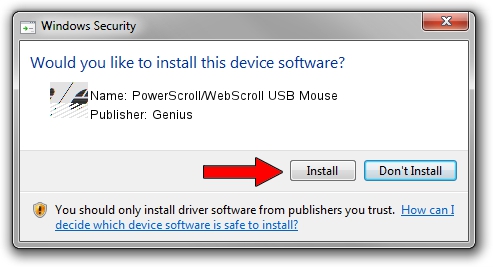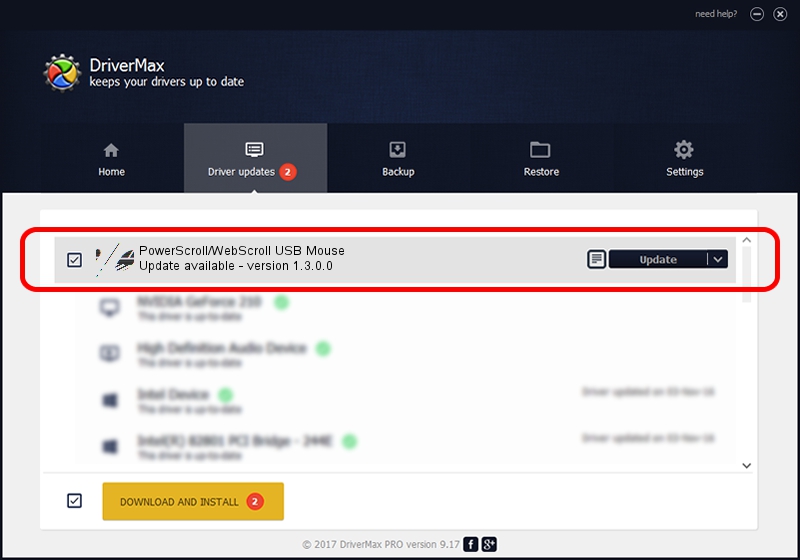Advertising seems to be blocked by your browser.
The ads help us provide this software and web site to you for free.
Please support our project by allowing our site to show ads.
Home /
Manufacturers /
Genius /
PowerScroll/WebScroll USB Mouse /
HID/Vid_0458&Pid_001A&Col01 /
1.3.0.0 Feb 03, 2009
Genius PowerScroll/WebScroll USB Mouse driver download and installation
PowerScroll/WebScroll USB Mouse is a Mouse device. This driver was developed by Genius. The hardware id of this driver is HID/Vid_0458&Pid_001A&Col01; this string has to match your hardware.
1. How to manually install Genius PowerScroll/WebScroll USB Mouse driver
- You can download from the link below the driver setup file for the Genius PowerScroll/WebScroll USB Mouse driver. The archive contains version 1.3.0.0 released on 2009-02-03 of the driver.
- Run the driver installer file from a user account with administrative rights. If your User Access Control (UAC) is enabled please accept of the driver and run the setup with administrative rights.
- Go through the driver installation wizard, which will guide you; it should be pretty easy to follow. The driver installation wizard will analyze your PC and will install the right driver.
- When the operation finishes shutdown and restart your PC in order to use the updated driver. As you can see it was quite smple to install a Windows driver!
This driver received an average rating of 3.4 stars out of 68086 votes.
2. Installing the Genius PowerScroll/WebScroll USB Mouse driver using DriverMax: the easy way
The most important advantage of using DriverMax is that it will setup the driver for you in the easiest possible way and it will keep each driver up to date. How easy can you install a driver with DriverMax? Let's see!
- Open DriverMax and push on the yellow button named ~SCAN FOR DRIVER UPDATES NOW~. Wait for DriverMax to analyze each driver on your PC.
- Take a look at the list of detected driver updates. Search the list until you find the Genius PowerScroll/WebScroll USB Mouse driver. Click the Update button.
- That's it, you installed your first driver!

Jul 8 2016 7:36AM / Written by Dan Armano for DriverMax
follow @danarm