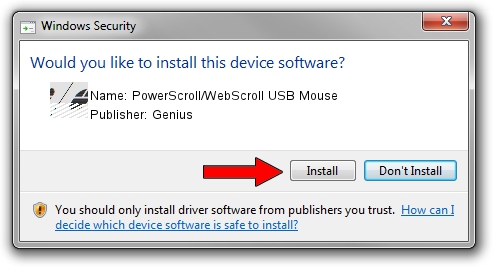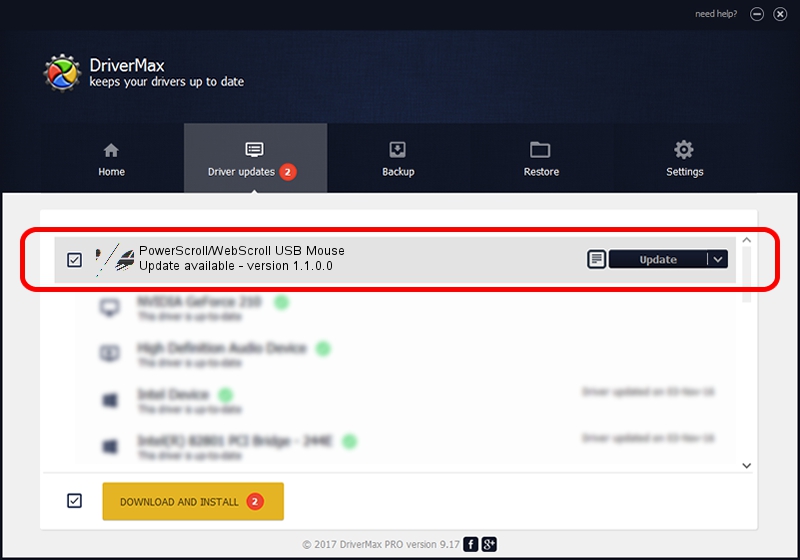Advertising seems to be blocked by your browser.
The ads help us provide this software and web site to you for free.
Please support our project by allowing our site to show ads.
Home /
Manufacturers /
Genius /
PowerScroll/WebScroll USB Mouse /
HID/Vid_0458&Pid_0018&Col01 /
1.1.0.0 Jun 11, 2007
Genius PowerScroll/WebScroll USB Mouse how to download and install the driver
PowerScroll/WebScroll USB Mouse is a Mouse device. The developer of this driver was Genius. The hardware id of this driver is HID/Vid_0458&Pid_0018&Col01.
1. Install Genius PowerScroll/WebScroll USB Mouse driver manually
- Download the driver setup file for Genius PowerScroll/WebScroll USB Mouse driver from the link below. This download link is for the driver version 1.1.0.0 dated 2007-06-11.
- Run the driver setup file from a Windows account with administrative rights. If your UAC (User Access Control) is running then you will have to confirm the installation of the driver and run the setup with administrative rights.
- Follow the driver setup wizard, which should be pretty easy to follow. The driver setup wizard will analyze your PC for compatible devices and will install the driver.
- Restart your PC and enjoy the fresh driver, as you can see it was quite smple.
This driver was rated with an average of 3.2 stars by 65092 users.
2. Installing the Genius PowerScroll/WebScroll USB Mouse driver using DriverMax: the easy way
The advantage of using DriverMax is that it will install the driver for you in just a few seconds and it will keep each driver up to date. How can you install a driver with DriverMax? Let's see!
- Start DriverMax and push on the yellow button that says ~SCAN FOR DRIVER UPDATES NOW~. Wait for DriverMax to analyze each driver on your PC.
- Take a look at the list of driver updates. Search the list until you find the Genius PowerScroll/WebScroll USB Mouse driver. Click the Update button.
- That's it, you installed your first driver!

Jul 13 2016 3:06PM / Written by Andreea Kartman for DriverMax
follow @DeeaKartman