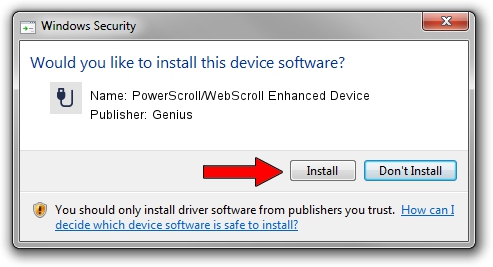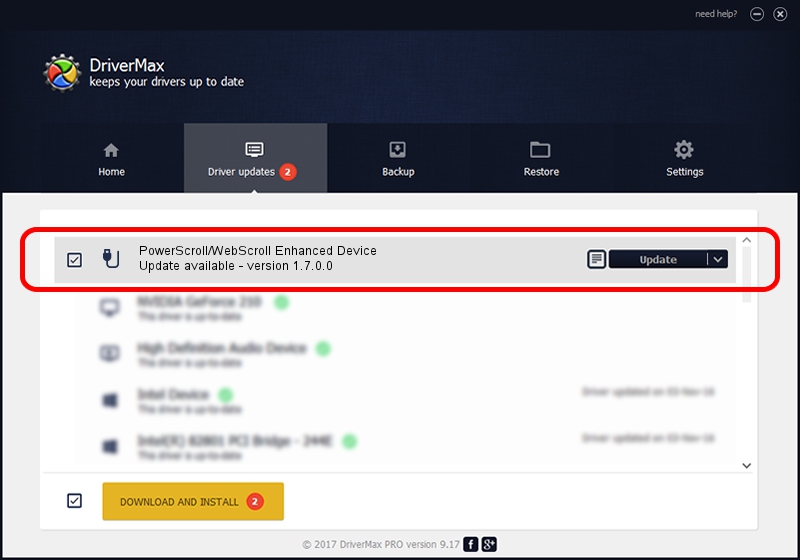Advertising seems to be blocked by your browser.
The ads help us provide this software and web site to you for free.
Please support our project by allowing our site to show ads.
Home /
Manufacturers /
Genius /
PowerScroll/WebScroll Enhanced Device /
USB/VID_0458&PID_001A /
1.7.0.0 Nov 17, 2008
Genius PowerScroll/WebScroll Enhanced Device how to download and install the driver
PowerScroll/WebScroll Enhanced Device is a USB human interface device class device. This Windows driver was developed by Genius. USB/VID_0458&PID_001A is the matching hardware id of this device.
1. Install Genius PowerScroll/WebScroll Enhanced Device driver manually
- Download the driver setup file for Genius PowerScroll/WebScroll Enhanced Device driver from the link below. This download link is for the driver version 1.7.0.0 released on 2008-11-17.
- Start the driver installation file from a Windows account with administrative rights. If your UAC (User Access Control) is enabled then you will have to accept of the driver and run the setup with administrative rights.
- Follow the driver installation wizard, which should be quite easy to follow. The driver installation wizard will scan your PC for compatible devices and will install the driver.
- Shutdown and restart your PC and enjoy the updated driver, as you can see it was quite smple.
Size of this driver: 24929 bytes (24.34 KB)
This driver received an average rating of 4.3 stars out of 54333 votes.
This driver was released for the following versions of Windows:
- This driver works on Windows 2000 64 bits
- This driver works on Windows Server 2003 64 bits
- This driver works on Windows XP 64 bits
- This driver works on Windows Vista 64 bits
- This driver works on Windows 7 64 bits
- This driver works on Windows 8 64 bits
- This driver works on Windows 8.1 64 bits
- This driver works on Windows 10 64 bits
- This driver works on Windows 11 64 bits
2. How to install Genius PowerScroll/WebScroll Enhanced Device driver using DriverMax
The advantage of using DriverMax is that it will install the driver for you in the easiest possible way and it will keep each driver up to date, not just this one. How can you install a driver using DriverMax? Let's take a look!
- Start DriverMax and click on the yellow button named ~SCAN FOR DRIVER UPDATES NOW~. Wait for DriverMax to scan and analyze each driver on your computer.
- Take a look at the list of available driver updates. Scroll the list down until you locate the Genius PowerScroll/WebScroll Enhanced Device driver. Click on Update.
- That's it, you installed your first driver!

Jul 25 2016 6:55PM / Written by Dan Armano for DriverMax
follow @danarm