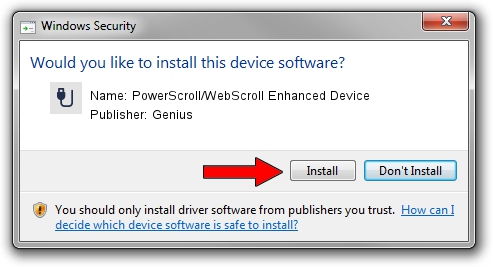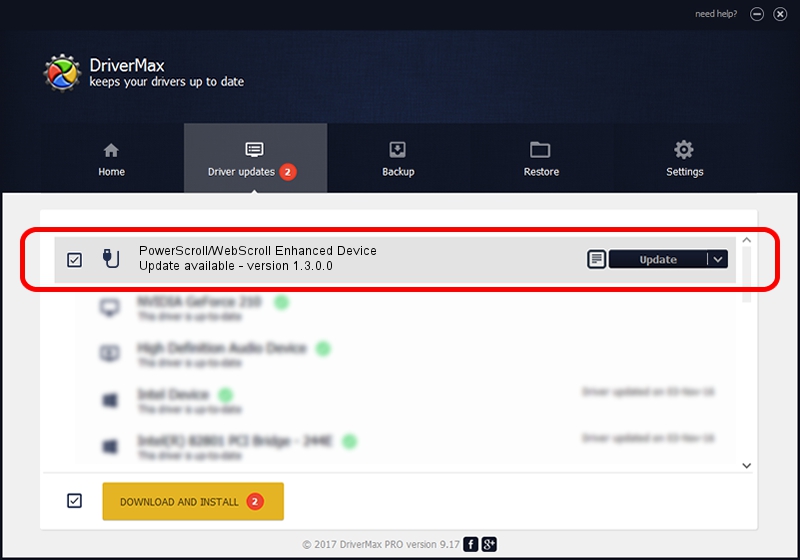Advertising seems to be blocked by your browser.
The ads help us provide this software and web site to you for free.
Please support our project by allowing our site to show ads.
Home /
Manufacturers /
Genius /
PowerScroll/WebScroll Enhanced Device /
USB/VID_0458&PID_001A /
1.3.0.0 Dec 19, 2007
Genius PowerScroll/WebScroll Enhanced Device - two ways of downloading and installing the driver
PowerScroll/WebScroll Enhanced Device is a USB human interface device class device. The developer of this driver was Genius. In order to make sure you are downloading the exact right driver the hardware id is USB/VID_0458&PID_001A.
1. Install Genius PowerScroll/WebScroll Enhanced Device driver manually
- You can download from the link below the driver installer file for the Genius PowerScroll/WebScroll Enhanced Device driver. The archive contains version 1.3.0.0 dated 2007-12-19 of the driver.
- Start the driver installer file from a user account with administrative rights. If your User Access Control Service (UAC) is started please accept of the driver and run the setup with administrative rights.
- Go through the driver installation wizard, which will guide you; it should be quite easy to follow. The driver installation wizard will scan your computer and will install the right driver.
- When the operation finishes restart your computer in order to use the updated driver. It is as simple as that to install a Windows driver!
File size of the driver: 22805 bytes (22.27 KB)
This driver was installed by many users and received an average rating of 4.6 stars out of 29994 votes.
This driver will work for the following versions of Windows:
- This driver works on Windows 2000 64 bits
- This driver works on Windows Server 2003 64 bits
- This driver works on Windows XP 64 bits
- This driver works on Windows Vista 64 bits
- This driver works on Windows 7 64 bits
- This driver works on Windows 8 64 bits
- This driver works on Windows 8.1 64 bits
- This driver works on Windows 10 64 bits
- This driver works on Windows 11 64 bits
2. How to use DriverMax to install Genius PowerScroll/WebScroll Enhanced Device driver
The most important advantage of using DriverMax is that it will setup the driver for you in just a few seconds and it will keep each driver up to date, not just this one. How can you install a driver with DriverMax? Let's see!
- Open DriverMax and push on the yellow button that says ~SCAN FOR DRIVER UPDATES NOW~. Wait for DriverMax to analyze each driver on your PC.
- Take a look at the list of driver updates. Scroll the list down until you locate the Genius PowerScroll/WebScroll Enhanced Device driver. Click on Update.
- That's it, you installed your first driver!

Aug 8 2016 9:30PM / Written by Andreea Kartman for DriverMax
follow @DeeaKartman