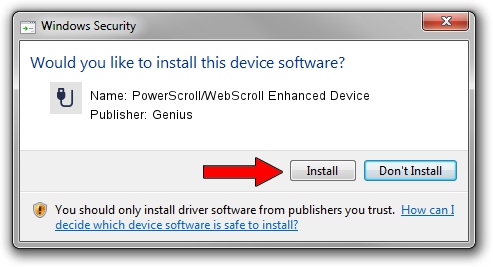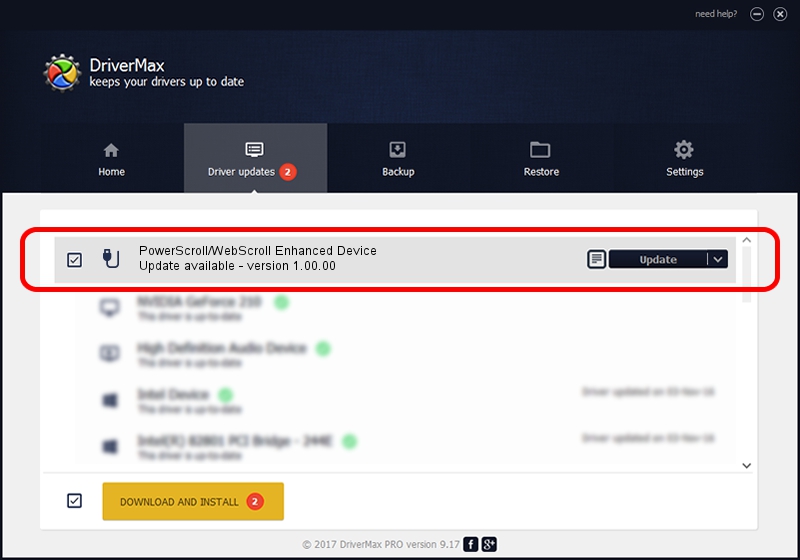Advertising seems to be blocked by your browser.
The ads help us provide this software and web site to you for free.
Please support our project by allowing our site to show ads.
Home /
Manufacturers /
Genius /
PowerScroll/WebScroll Enhanced Device /
USB/VID_0458&PID_001A /
1.00.00 Jan 11, 2007
Genius PowerScroll/WebScroll Enhanced Device - two ways of downloading and installing the driver
PowerScroll/WebScroll Enhanced Device is a USB human interface device class hardware device. The developer of this driver was Genius. In order to make sure you are downloading the exact right driver the hardware id is USB/VID_0458&PID_001A.
1. Genius PowerScroll/WebScroll Enhanced Device - install the driver manually
- You can download from the link below the driver setup file for the Genius PowerScroll/WebScroll Enhanced Device driver. The archive contains version 1.00.00 dated 2007-01-11 of the driver.
- Run the driver installer file from a user account with the highest privileges (rights). If your UAC (User Access Control) is running please accept of the driver and run the setup with administrative rights.
- Follow the driver installation wizard, which will guide you; it should be pretty easy to follow. The driver installation wizard will scan your computer and will install the right driver.
- When the operation finishes shutdown and restart your PC in order to use the updated driver. It is as simple as that to install a Windows driver!
File size of the driver: 21223 bytes (20.73 KB)
Driver rating 4.8 stars out of 25085 votes.
This driver is fully compatible with the following versions of Windows:
- This driver works on Windows 2000 64 bits
- This driver works on Windows Server 2003 64 bits
- This driver works on Windows XP 64 bits
- This driver works on Windows Vista 64 bits
- This driver works on Windows 7 64 bits
- This driver works on Windows 8 64 bits
- This driver works on Windows 8.1 64 bits
- This driver works on Windows 10 64 bits
- This driver works on Windows 11 64 bits
2. How to install Genius PowerScroll/WebScroll Enhanced Device driver using DriverMax
The most important advantage of using DriverMax is that it will install the driver for you in just a few seconds and it will keep each driver up to date, not just this one. How can you install a driver using DriverMax? Let's follow a few steps!
- Open DriverMax and push on the yellow button that says ~SCAN FOR DRIVER UPDATES NOW~. Wait for DriverMax to analyze each driver on your computer.
- Take a look at the list of detected driver updates. Search the list until you find the Genius PowerScroll/WebScroll Enhanced Device driver. Click on Update.
- That's it, you installed your first driver!

Jul 21 2016 9:32AM / Written by Andreea Kartman for DriverMax
follow @DeeaKartman