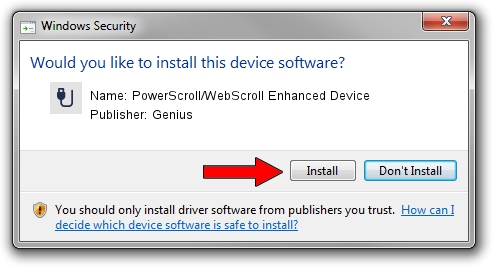Advertising seems to be blocked by your browser.
The ads help us provide this software and web site to you for free.
Please support our project by allowing our site to show ads.
Home /
Manufacturers /
Genius /
PowerScroll/WebScroll Enhanced Device /
USB/VID_0458&PID_0018 /
1.9.1.1 Dec 19, 2013
Genius PowerScroll/WebScroll Enhanced Device how to download and install the driver
PowerScroll/WebScroll Enhanced Device is a USB human interface device class hardware device. This driver was developed by Genius. USB/VID_0458&PID_0018 is the matching hardware id of this device.
1. Genius PowerScroll/WebScroll Enhanced Device - install the driver manually
- Download the driver setup file for Genius PowerScroll/WebScroll Enhanced Device driver from the link below. This download link is for the driver version 1.9.1.1 released on 2013-12-19.
- Start the driver installation file from a Windows account with the highest privileges (rights). If your UAC (User Access Control) is running then you will have to confirm the installation of the driver and run the setup with administrative rights.
- Go through the driver installation wizard, which should be quite straightforward. The driver installation wizard will scan your PC for compatible devices and will install the driver.
- Restart your computer and enjoy the fresh driver, it is as simple as that.
The file size of this driver is 30269 bytes (29.56 KB)
This driver was rated with an average of 4.4 stars by 50388 users.
This driver is compatible with the following versions of Windows:
- This driver works on Windows 2000 64 bits
- This driver works on Windows Server 2003 64 bits
- This driver works on Windows XP 64 bits
- This driver works on Windows Vista 64 bits
- This driver works on Windows 7 64 bits
- This driver works on Windows 8 64 bits
- This driver works on Windows 8.1 64 bits
- This driver works on Windows 10 64 bits
- This driver works on Windows 11 64 bits
2. How to install Genius PowerScroll/WebScroll Enhanced Device driver using DriverMax
The most important advantage of using DriverMax is that it will setup the driver for you in the easiest possible way and it will keep each driver up to date. How can you install a driver using DriverMax? Let's take a look!
- Start DriverMax and click on the yellow button named ~SCAN FOR DRIVER UPDATES NOW~. Wait for DriverMax to scan and analyze each driver on your PC.
- Take a look at the list of available driver updates. Search the list until you find the Genius PowerScroll/WebScroll Enhanced Device driver. Click the Update button.
- That's it, you installed your first driver!

Aug 7 2016 6:59AM / Written by Dan Armano for DriverMax
follow @danarm