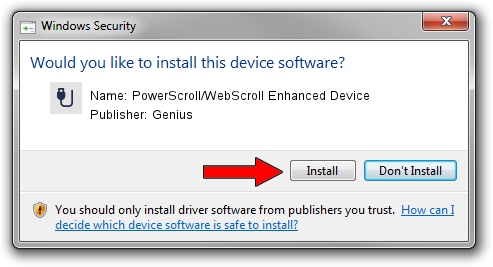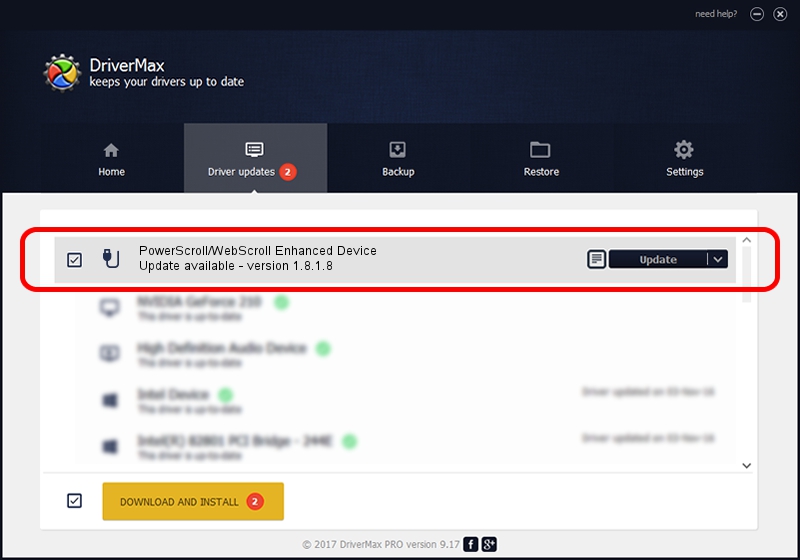Advertising seems to be blocked by your browser.
The ads help us provide this software and web site to you for free.
Please support our project by allowing our site to show ads.
Home /
Manufacturers /
Genius /
PowerScroll/WebScroll Enhanced Device /
USB/VID_0458&PID_0018 /
1.8.1.8 Oct 31, 2012
Genius PowerScroll/WebScroll Enhanced Device - two ways of downloading and installing the driver
PowerScroll/WebScroll Enhanced Device is a USB human interface device class device. The developer of this driver was Genius. In order to make sure you are downloading the exact right driver the hardware id is USB/VID_0458&PID_0018.
1. How to manually install Genius PowerScroll/WebScroll Enhanced Device driver
- Download the driver setup file for Genius PowerScroll/WebScroll Enhanced Device driver from the location below. This download link is for the driver version 1.8.1.8 released on 2012-10-31.
- Start the driver setup file from a Windows account with administrative rights. If your UAC (User Access Control) is running then you will have to confirm the installation of the driver and run the setup with administrative rights.
- Follow the driver setup wizard, which should be quite straightforward. The driver setup wizard will analyze your PC for compatible devices and will install the driver.
- Shutdown and restart your computer and enjoy the fresh driver, as you can see it was quite smple.
This driver received an average rating of 3.7 stars out of 6018 votes.
2. The easy way: using DriverMax to install Genius PowerScroll/WebScroll Enhanced Device driver
The advantage of using DriverMax is that it will setup the driver for you in just a few seconds and it will keep each driver up to date, not just this one. How can you install a driver using DriverMax? Let's see!
- Open DriverMax and click on the yellow button that says ~SCAN FOR DRIVER UPDATES NOW~. Wait for DriverMax to analyze each driver on your PC.
- Take a look at the list of available driver updates. Search the list until you locate the Genius PowerScroll/WebScroll Enhanced Device driver. Click on Update.
- That's all, the driver is now installed!

Jul 17 2016 8:05PM / Written by Dan Armano for DriverMax
follow @danarm