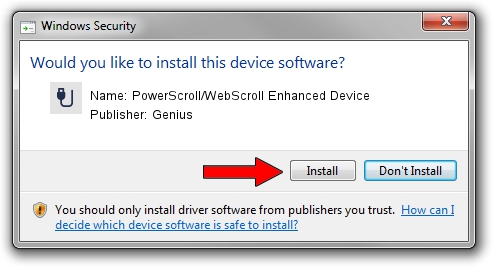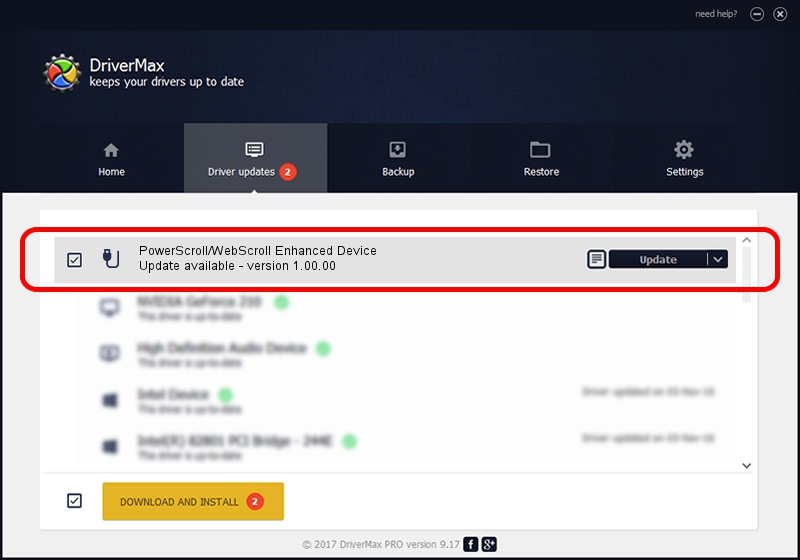Advertising seems to be blocked by your browser.
The ads help us provide this software and web site to you for free.
Please support our project by allowing our site to show ads.
Home /
Manufacturers /
Genius /
PowerScroll/WebScroll Enhanced Device /
USB/VID_0458&PID_0018 /
1.00.00 Jan 11, 2007
Driver for Genius PowerScroll/WebScroll Enhanced Device - downloading and installing it
PowerScroll/WebScroll Enhanced Device is a USB human interface device class device. This Windows driver was developed by Genius. The hardware id of this driver is USB/VID_0458&PID_0018.
1. Manually install Genius PowerScroll/WebScroll Enhanced Device driver
- Download the setup file for Genius PowerScroll/WebScroll Enhanced Device driver from the link below. This is the download link for the driver version 1.00.00 released on 2007-01-11.
- Run the driver setup file from a Windows account with administrative rights. If your User Access Control Service (UAC) is enabled then you will have to confirm the installation of the driver and run the setup with administrative rights.
- Go through the driver installation wizard, which should be quite easy to follow. The driver installation wizard will scan your PC for compatible devices and will install the driver.
- Restart your PC and enjoy the new driver, it is as simple as that.
Size of this driver: 21223 bytes (20.73 KB)
Driver rating 4.9 stars out of 24994 votes.
This driver is fully compatible with the following versions of Windows:
- This driver works on Windows 2000 64 bits
- This driver works on Windows Server 2003 64 bits
- This driver works on Windows XP 64 bits
- This driver works on Windows Vista 64 bits
- This driver works on Windows 7 64 bits
- This driver works on Windows 8 64 bits
- This driver works on Windows 8.1 64 bits
- This driver works on Windows 10 64 bits
- This driver works on Windows 11 64 bits
2. The easy way: using DriverMax to install Genius PowerScroll/WebScroll Enhanced Device driver
The advantage of using DriverMax is that it will setup the driver for you in the easiest possible way and it will keep each driver up to date, not just this one. How can you install a driver with DriverMax? Let's see!
- Start DriverMax and push on the yellow button that says ~SCAN FOR DRIVER UPDATES NOW~. Wait for DriverMax to analyze each driver on your PC.
- Take a look at the list of detected driver updates. Scroll the list down until you locate the Genius PowerScroll/WebScroll Enhanced Device driver. Click on Update.
- That's it, you installed your first driver!

Jul 21 2016 9:32AM / Written by Daniel Statescu for DriverMax
follow @DanielStatescu