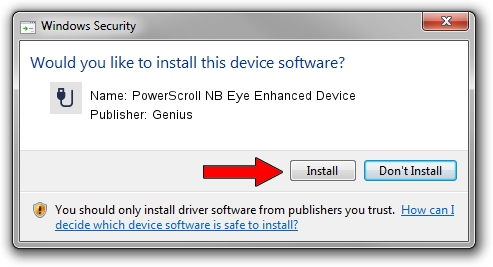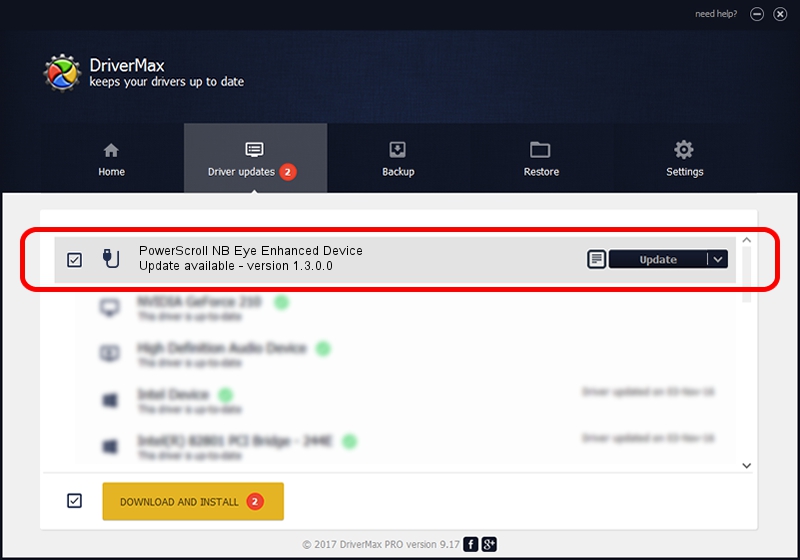Advertising seems to be blocked by your browser.
The ads help us provide this software and web site to you for free.
Please support our project by allowing our site to show ads.
Home /
Manufacturers /
Genius /
PowerScroll NB Eye Enhanced Device /
USB/VID_0458&PID_0028 /
1.3.0.0 Dec 19, 2007
Genius PowerScroll NB Eye Enhanced Device driver download and installation
PowerScroll NB Eye Enhanced Device is a USB human interface device class device. The Windows version of this driver was developed by Genius. The hardware id of this driver is USB/VID_0458&PID_0028.
1. Install Genius PowerScroll NB Eye Enhanced Device driver manually
- Download the driver setup file for Genius PowerScroll NB Eye Enhanced Device driver from the location below. This is the download link for the driver version 1.3.0.0 released on 2007-12-19.
- Run the driver installation file from a Windows account with the highest privileges (rights). If your User Access Control (UAC) is running then you will have to accept of the driver and run the setup with administrative rights.
- Follow the driver setup wizard, which should be quite straightforward. The driver setup wizard will analyze your PC for compatible devices and will install the driver.
- Restart your PC and enjoy the updated driver, as you can see it was quite smple.
Driver file size: 22805 bytes (22.27 KB)
Driver rating 4.1 stars out of 30855 votes.
This driver is compatible with the following versions of Windows:
- This driver works on Windows 2000 64 bits
- This driver works on Windows Server 2003 64 bits
- This driver works on Windows XP 64 bits
- This driver works on Windows Vista 64 bits
- This driver works on Windows 7 64 bits
- This driver works on Windows 8 64 bits
- This driver works on Windows 8.1 64 bits
- This driver works on Windows 10 64 bits
- This driver works on Windows 11 64 bits
2. The easy way: using DriverMax to install Genius PowerScroll NB Eye Enhanced Device driver
The most important advantage of using DriverMax is that it will install the driver for you in the easiest possible way and it will keep each driver up to date, not just this one. How can you install a driver with DriverMax? Let's take a look!
- Open DriverMax and push on the yellow button that says ~SCAN FOR DRIVER UPDATES NOW~. Wait for DriverMax to scan and analyze each driver on your PC.
- Take a look at the list of driver updates. Scroll the list down until you find the Genius PowerScroll NB Eye Enhanced Device driver. Click on Update.
- That's all, the driver is now installed!

Aug 8 2016 9:26PM / Written by Daniel Statescu for DriverMax
follow @DanielStatescu