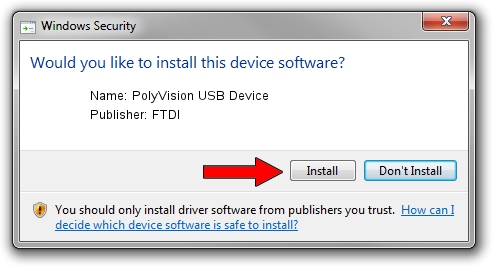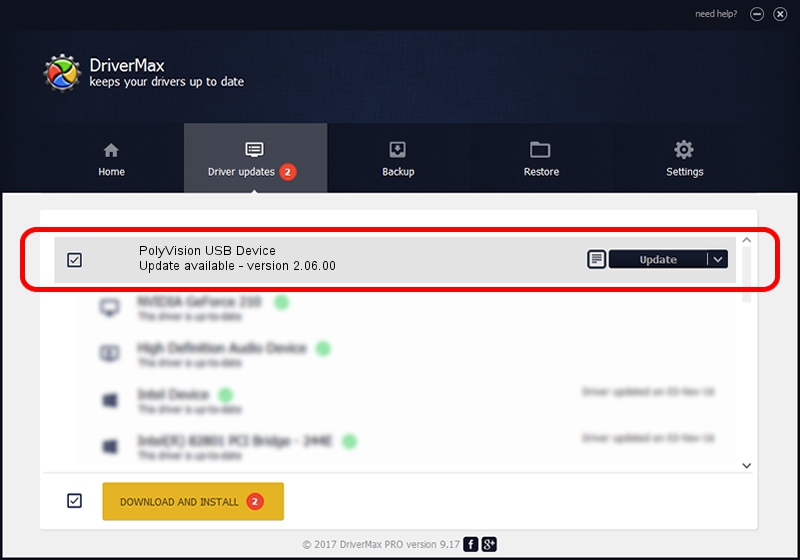Advertising seems to be blocked by your browser.
The ads help us provide this software and web site to you for free.
Please support our project by allowing our site to show ads.
FTDI PolyVision USB Device how to download and install the driver
PolyVision USB Device is a USB Universal Serial Bus device. The Windows version of this driver was developed by FTDI. The hardware id of this driver is USB/VID_11D5&PID_0018; this string has to match your hardware.
1. FTDI PolyVision USB Device - install the driver manually
- Download the driver setup file for FTDI PolyVision USB Device driver from the location below. This is the download link for the driver version 2.06.00 released on 2009-10-22.
- Start the driver setup file from a Windows account with the highest privileges (rights). If your User Access Control (UAC) is enabled then you will have to accept of the driver and run the setup with administrative rights.
- Follow the driver installation wizard, which should be pretty easy to follow. The driver installation wizard will analyze your PC for compatible devices and will install the driver.
- Shutdown and restart your PC and enjoy the updated driver, it is as simple as that.
Size of this driver: 293081 bytes (286.21 KB)
Driver rating 4.2 stars out of 47200 votes.
This driver will work for the following versions of Windows:
- This driver works on Windows 2000 32 bits
- This driver works on Windows Server 2003 32 bits
- This driver works on Windows XP 32 bits
- This driver works on Windows Vista 32 bits
- This driver works on Windows 7 32 bits
- This driver works on Windows 8 32 bits
- This driver works on Windows 8.1 32 bits
- This driver works on Windows 10 32 bits
- This driver works on Windows 11 32 bits
2. Installing the FTDI PolyVision USB Device driver using DriverMax: the easy way
The most important advantage of using DriverMax is that it will install the driver for you in the easiest possible way and it will keep each driver up to date. How easy can you install a driver with DriverMax? Let's follow a few steps!
- Open DriverMax and click on the yellow button that says ~SCAN FOR DRIVER UPDATES NOW~. Wait for DriverMax to analyze each driver on your computer.
- Take a look at the list of driver updates. Search the list until you locate the FTDI PolyVision USB Device driver. Click the Update button.
- That's all, the driver is now installed!

Jul 9 2016 8:10AM / Written by Daniel Statescu for DriverMax
follow @DanielStatescu