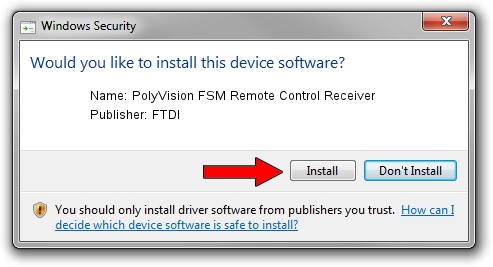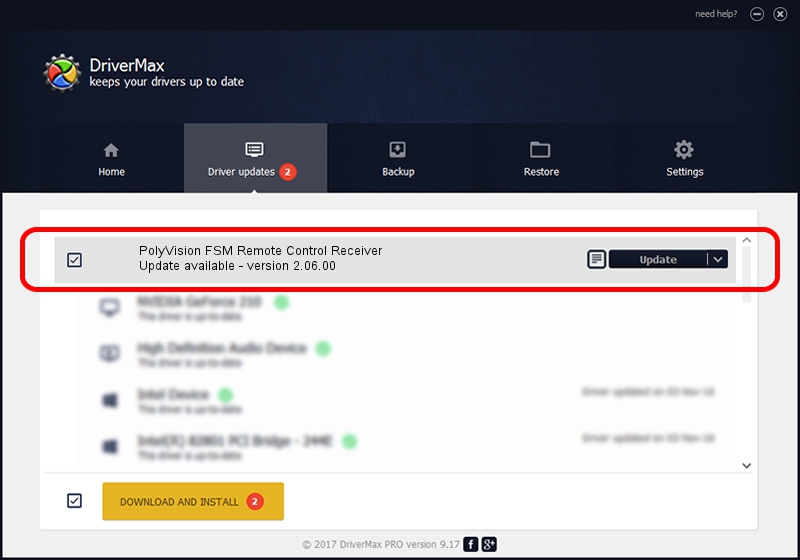Advertising seems to be blocked by your browser.
The ads help us provide this software and web site to you for free.
Please support our project by allowing our site to show ads.
Home /
Manufacturers /
FTDI /
PolyVision FSM Remote Control Receiver /
USB/VID_11D5&PID_0014 /
2.06.00 Oct 22, 2009
Download and install FTDI PolyVision FSM Remote Control Receiver driver
PolyVision FSM Remote Control Receiver is a USB Universal Serial Bus device. This Windows driver was developed by FTDI. In order to make sure you are downloading the exact right driver the hardware id is USB/VID_11D5&PID_0014.
1. FTDI PolyVision FSM Remote Control Receiver - install the driver manually
- Download the driver setup file for FTDI PolyVision FSM Remote Control Receiver driver from the link below. This is the download link for the driver version 2.06.00 dated 2009-10-22.
- Start the driver setup file from a Windows account with administrative rights. If your User Access Control (UAC) is enabled then you will have to confirm the installation of the driver and run the setup with administrative rights.
- Follow the driver setup wizard, which should be quite easy to follow. The driver setup wizard will analyze your PC for compatible devices and will install the driver.
- Shutdown and restart your PC and enjoy the new driver, as you can see it was quite smple.
File size of the driver: 293081 bytes (286.21 KB)
Driver rating 4.3 stars out of 47022 votes.
This driver will work for the following versions of Windows:
- This driver works on Windows 2000 32 bits
- This driver works on Windows Server 2003 32 bits
- This driver works on Windows XP 32 bits
- This driver works on Windows Vista 32 bits
- This driver works on Windows 7 32 bits
- This driver works on Windows 8 32 bits
- This driver works on Windows 8.1 32 bits
- This driver works on Windows 10 32 bits
- This driver works on Windows 11 32 bits
2. The easy way: using DriverMax to install FTDI PolyVision FSM Remote Control Receiver driver
The most important advantage of using DriverMax is that it will setup the driver for you in the easiest possible way and it will keep each driver up to date. How can you install a driver using DriverMax? Let's see!
- Open DriverMax and press on the yellow button that says ~SCAN FOR DRIVER UPDATES NOW~. Wait for DriverMax to scan and analyze each driver on your computer.
- Take a look at the list of available driver updates. Scroll the list down until you locate the FTDI PolyVision FSM Remote Control Receiver driver. Click on Update.
- That's all, the driver is now installed!

Jul 9 2016 8:11AM / Written by Daniel Statescu for DriverMax
follow @DanielStatescu