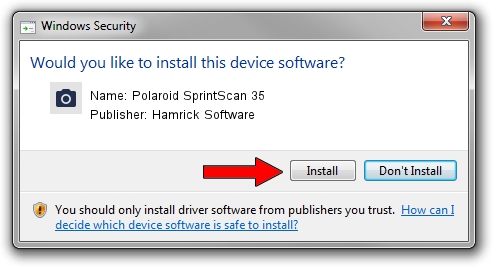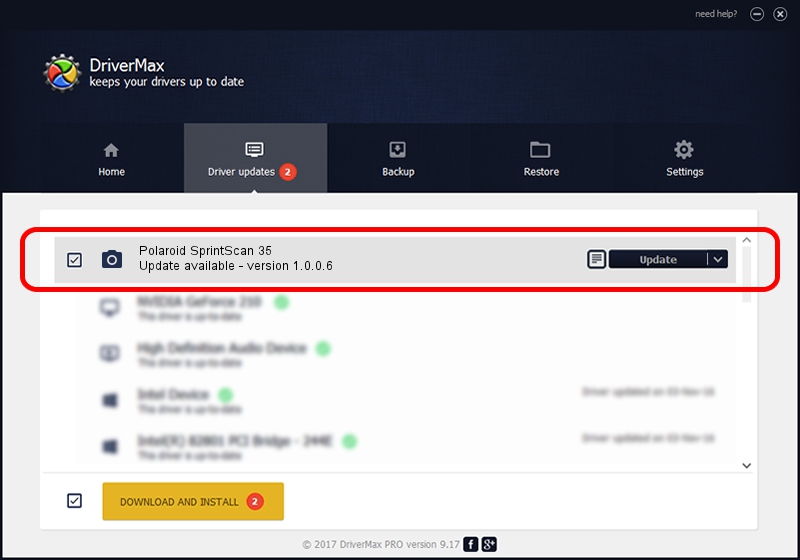Advertising seems to be blocked by your browser.
The ads help us provide this software and web site to you for free.
Please support our project by allowing our site to show ads.
Home /
Manufacturers /
Hamrick Software /
Polaroid SprintScan 35 /
SCSI/ScannerPOLAROID35MM____________ /
1.0.0.6 Aug 21, 2006
Hamrick Software Polaroid SprintScan 35 how to download and install the driver
Polaroid SprintScan 35 is a Imaging Devices hardware device. The developer of this driver was Hamrick Software. SCSI/ScannerPOLAROID35MM____________ is the matching hardware id of this device.
1. Hamrick Software Polaroid SprintScan 35 - install the driver manually
- Download the driver setup file for Hamrick Software Polaroid SprintScan 35 driver from the location below. This download link is for the driver version 1.0.0.6 dated 2006-08-21.
- Run the driver installation file from a Windows account with administrative rights. If your User Access Control Service (UAC) is started then you will have to confirm the installation of the driver and run the setup with administrative rights.
- Follow the driver setup wizard, which should be pretty straightforward. The driver setup wizard will analyze your PC for compatible devices and will install the driver.
- Shutdown and restart your PC and enjoy the updated driver, it is as simple as that.
Driver rating 4 stars out of 89667 votes.
2. The easy way: using DriverMax to install Hamrick Software Polaroid SprintScan 35 driver
The advantage of using DriverMax is that it will install the driver for you in just a few seconds and it will keep each driver up to date. How easy can you install a driver using DriverMax? Let's see!
- Start DriverMax and click on the yellow button that says ~SCAN FOR DRIVER UPDATES NOW~. Wait for DriverMax to analyze each driver on your PC.
- Take a look at the list of detected driver updates. Search the list until you find the Hamrick Software Polaroid SprintScan 35 driver. Click the Update button.
- That's all, the driver is now installed!

Aug 7 2016 1:53AM / Written by Daniel Statescu for DriverMax
follow @DanielStatescu