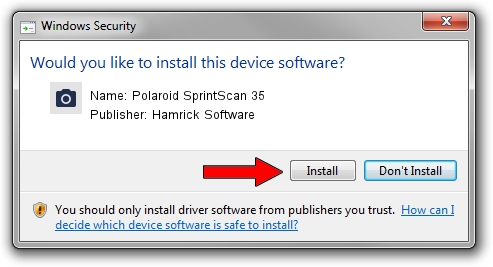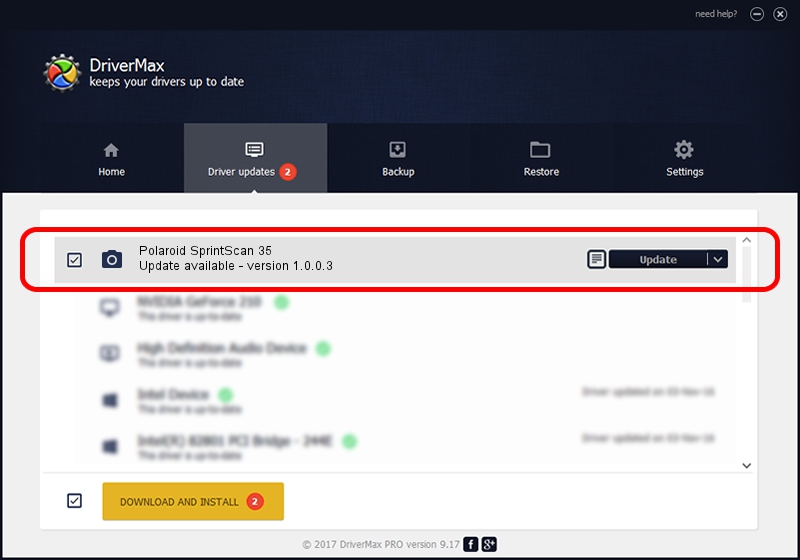Advertising seems to be blocked by your browser.
The ads help us provide this software and web site to you for free.
Please support our project by allowing our site to show ads.
Home /
Manufacturers /
Hamrick Software /
Polaroid SprintScan 35 /
SCSI/ScannerPOLAROID35MM____________ /
1.0.0.3 Aug 21, 2006
Driver for Hamrick Software Polaroid SprintScan 35 - downloading and installing it
Polaroid SprintScan 35 is a Imaging Devices hardware device. This Windows driver was developed by Hamrick Software. The hardware id of this driver is SCSI/ScannerPOLAROID35MM____________; this string has to match your hardware.
1. Install Hamrick Software Polaroid SprintScan 35 driver manually
- Download the setup file for Hamrick Software Polaroid SprintScan 35 driver from the location below. This download link is for the driver version 1.0.0.3 dated 2006-08-21.
- Run the driver installation file from a Windows account with administrative rights. If your User Access Control (UAC) is enabled then you will have to confirm the installation of the driver and run the setup with administrative rights.
- Follow the driver installation wizard, which should be quite easy to follow. The driver installation wizard will scan your PC for compatible devices and will install the driver.
- Shutdown and restart your computer and enjoy the updated driver, as you can see it was quite smple.
This driver was installed by many users and received an average rating of 3.1 stars out of 39955 votes.
2. How to use DriverMax to install Hamrick Software Polaroid SprintScan 35 driver
The advantage of using DriverMax is that it will setup the driver for you in just a few seconds and it will keep each driver up to date. How can you install a driver with DriverMax? Let's see!
- Open DriverMax and push on the yellow button that says ~SCAN FOR DRIVER UPDATES NOW~. Wait for DriverMax to analyze each driver on your computer.
- Take a look at the list of driver updates. Scroll the list down until you find the Hamrick Software Polaroid SprintScan 35 driver. Click the Update button.
- Finished installing the driver!

Jul 28 2016 7:39PM / Written by Dan Armano for DriverMax
follow @danarm