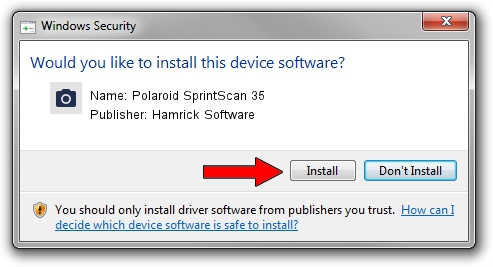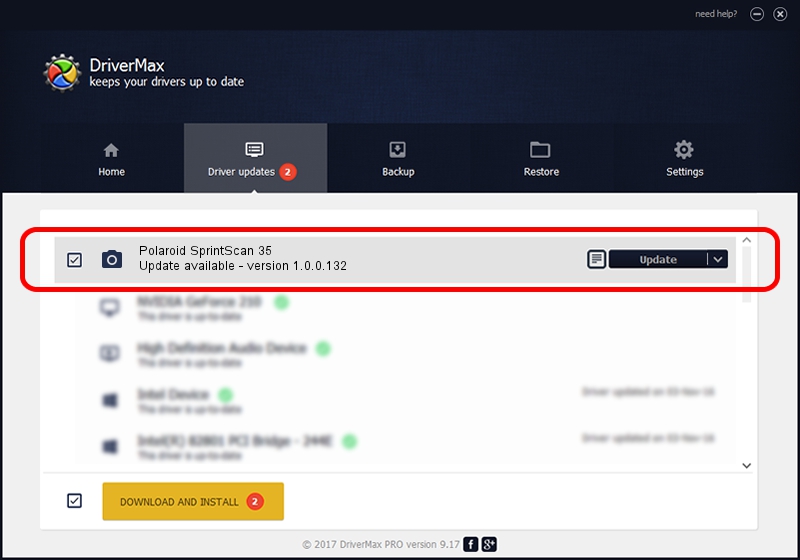Advertising seems to be blocked by your browser.
The ads help us provide this software and web site to you for free.
Please support our project by allowing our site to show ads.
Home /
Manufacturers /
Hamrick Software /
Polaroid SprintScan 35 /
SCSI/ScannerPOLAROID35MM____________ /
1.0.0.132 Aug 21, 2006
Hamrick Software Polaroid SprintScan 35 - two ways of downloading and installing the driver
Polaroid SprintScan 35 is a Imaging Devices device. This driver was developed by Hamrick Software. SCSI/ScannerPOLAROID35MM____________ is the matching hardware id of this device.
1. Manually install Hamrick Software Polaroid SprintScan 35 driver
- Download the driver setup file for Hamrick Software Polaroid SprintScan 35 driver from the location below. This download link is for the driver version 1.0.0.132 released on 2006-08-21.
- Run the driver setup file from a Windows account with the highest privileges (rights). If your UAC (User Access Control) is started then you will have to accept of the driver and run the setup with administrative rights.
- Follow the driver installation wizard, which should be quite easy to follow. The driver installation wizard will scan your PC for compatible devices and will install the driver.
- Shutdown and restart your PC and enjoy the fresh driver, it is as simple as that.
This driver was installed by many users and received an average rating of 3.3 stars out of 98625 votes.
2. Installing the Hamrick Software Polaroid SprintScan 35 driver using DriverMax: the easy way
The most important advantage of using DriverMax is that it will setup the driver for you in just a few seconds and it will keep each driver up to date. How can you install a driver using DriverMax? Let's see!
- Start DriverMax and push on the yellow button that says ~SCAN FOR DRIVER UPDATES NOW~. Wait for DriverMax to analyze each driver on your PC.
- Take a look at the list of available driver updates. Scroll the list down until you find the Hamrick Software Polaroid SprintScan 35 driver. Click the Update button.
- Finished installing the driver!

Sep 8 2024 5:00PM / Written by Daniel Statescu for DriverMax
follow @DanielStatescu