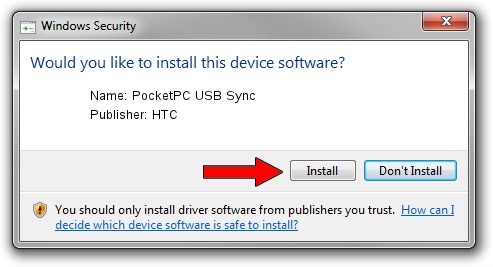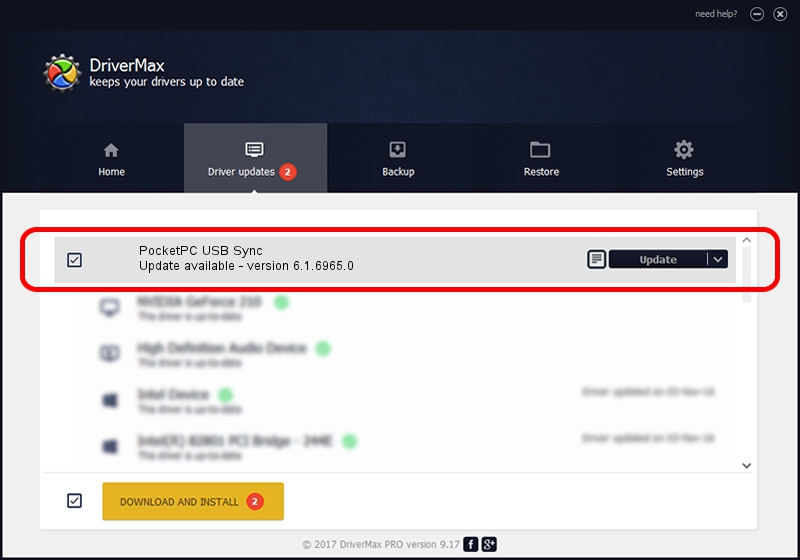Advertising seems to be blocked by your browser.
The ads help us provide this software and web site to you for free.
Please support our project by allowing our site to show ads.
HTC PocketPC USB Sync - two ways of downloading and installing the driver
PocketPC USB Sync is a WCEUSBS device. The Windows version of this driver was developed by HTC. The hardware id of this driver is USB/Vid_0BB4&Pid_0A2B; this string has to match your hardware.
1. HTC PocketPC USB Sync - install the driver manually
- You can download from the link below the driver setup file for the HTC PocketPC USB Sync driver. The archive contains version 6.1.6965.0 released on 2007-05-31 of the driver.
- Run the driver installer file from a user account with the highest privileges (rights). If your UAC (User Access Control) is started please accept of the driver and run the setup with administrative rights.
- Follow the driver installation wizard, which will guide you; it should be quite easy to follow. The driver installation wizard will analyze your PC and will install the right driver.
- When the operation finishes restart your computer in order to use the updated driver. It is as simple as that to install a Windows driver!
This driver was rated with an average of 3.3 stars by 18402 users.
2. Using DriverMax to install HTC PocketPC USB Sync driver
The advantage of using DriverMax is that it will install the driver for you in the easiest possible way and it will keep each driver up to date. How can you install a driver with DriverMax? Let's follow a few steps!
- Start DriverMax and click on the yellow button that says ~SCAN FOR DRIVER UPDATES NOW~. Wait for DriverMax to scan and analyze each driver on your PC.
- Take a look at the list of available driver updates. Search the list until you find the HTC PocketPC USB Sync driver. Click the Update button.
- Finished installing the driver!

Aug 14 2016 7:32PM / Written by Dan Armano for DriverMax
follow @danarm