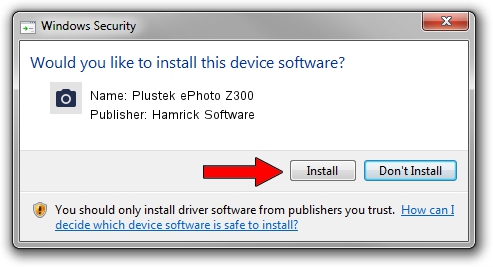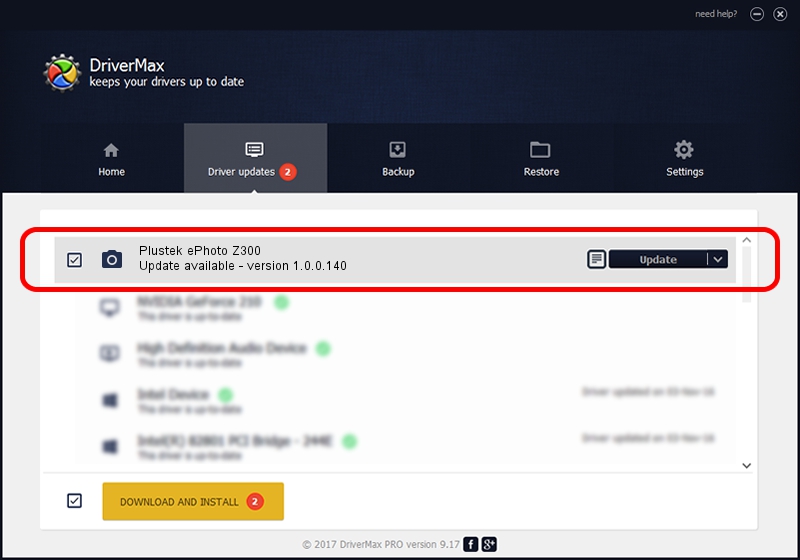Advertising seems to be blocked by your browser.
The ads help us provide this software and web site to you for free.
Please support our project by allowing our site to show ads.
Home /
Manufacturers /
Hamrick Software /
Plustek ePhoto Z300 /
USB/Vid_07b3&Pid_131c /
1.0.0.140 Aug 21, 2006
Hamrick Software Plustek ePhoto Z300 driver download and installation
Plustek ePhoto Z300 is a Imaging Devices device. The developer of this driver was Hamrick Software. The hardware id of this driver is USB/Vid_07b3&Pid_131c; this string has to match your hardware.
1. Hamrick Software Plustek ePhoto Z300 - install the driver manually
- You can download from the link below the driver installer file for the Hamrick Software Plustek ePhoto Z300 driver. The archive contains version 1.0.0.140 released on 2006-08-21 of the driver.
- Start the driver installer file from a user account with administrative rights. If your UAC (User Access Control) is running please accept of the driver and run the setup with administrative rights.
- Go through the driver installation wizard, which will guide you; it should be quite easy to follow. The driver installation wizard will scan your computer and will install the right driver.
- When the operation finishes restart your computer in order to use the updated driver. It is as simple as that to install a Windows driver!
Driver rating 3.6 stars out of 93190 votes.
2. How to install Hamrick Software Plustek ePhoto Z300 driver using DriverMax
The most important advantage of using DriverMax is that it will setup the driver for you in the easiest possible way and it will keep each driver up to date, not just this one. How easy can you install a driver using DriverMax? Let's follow a few steps!
- Start DriverMax and push on the yellow button named ~SCAN FOR DRIVER UPDATES NOW~. Wait for DriverMax to scan and analyze each driver on your PC.
- Take a look at the list of detected driver updates. Scroll the list down until you find the Hamrick Software Plustek ePhoto Z300 driver. Click the Update button.
- Enjoy using the updated driver! :)

Aug 24 2024 8:10AM / Written by Daniel Statescu for DriverMax
follow @DanielStatescu