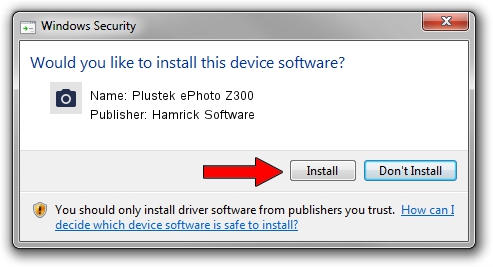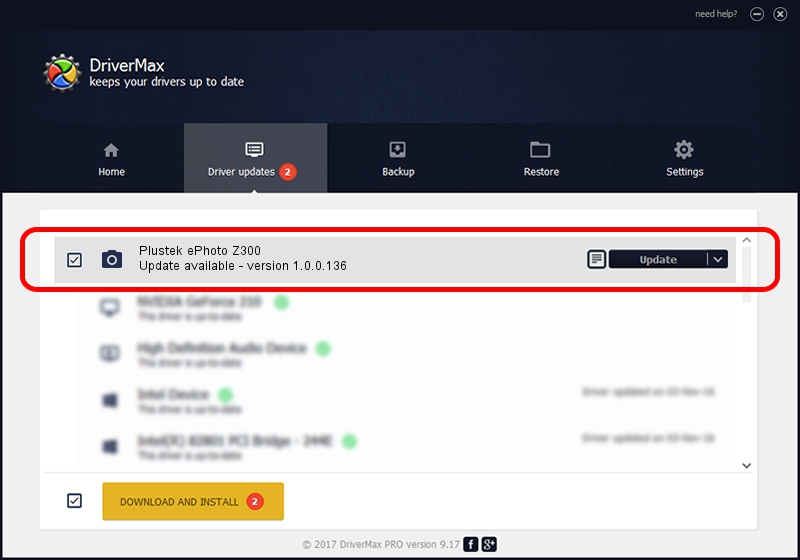Advertising seems to be blocked by your browser.
The ads help us provide this software and web site to you for free.
Please support our project by allowing our site to show ads.
Home /
Manufacturers /
Hamrick Software /
Plustek ePhoto Z300 /
USB/Vid_07b3&Pid_131c /
1.0.0.136 Aug 21, 2006
Hamrick Software Plustek ePhoto Z300 - two ways of downloading and installing the driver
Plustek ePhoto Z300 is a Imaging Devices device. This driver was developed by Hamrick Software. The hardware id of this driver is USB/Vid_07b3&Pid_131c.
1. Manually install Hamrick Software Plustek ePhoto Z300 driver
- You can download from the link below the driver installer file for the Hamrick Software Plustek ePhoto Z300 driver. The archive contains version 1.0.0.136 dated 2006-08-21 of the driver.
- Start the driver installer file from a user account with the highest privileges (rights). If your UAC (User Access Control) is running please confirm the installation of the driver and run the setup with administrative rights.
- Follow the driver setup wizard, which will guide you; it should be pretty easy to follow. The driver setup wizard will scan your computer and will install the right driver.
- When the operation finishes shutdown and restart your PC in order to use the updated driver. As you can see it was quite smple to install a Windows driver!
This driver received an average rating of 3 stars out of 44339 votes.
2. Installing the Hamrick Software Plustek ePhoto Z300 driver using DriverMax: the easy way
The advantage of using DriverMax is that it will install the driver for you in the easiest possible way and it will keep each driver up to date, not just this one. How can you install a driver using DriverMax? Let's take a look!
- Start DriverMax and press on the yellow button that says ~SCAN FOR DRIVER UPDATES NOW~. Wait for DriverMax to scan and analyze each driver on your computer.
- Take a look at the list of available driver updates. Scroll the list down until you locate the Hamrick Software Plustek ePhoto Z300 driver. Click the Update button.
- Finished installing the driver!

Sep 15 2024 7:38AM / Written by Andreea Kartman for DriverMax
follow @DeeaKartman