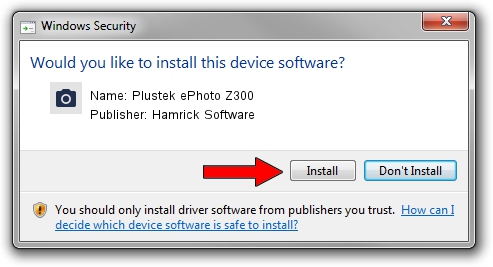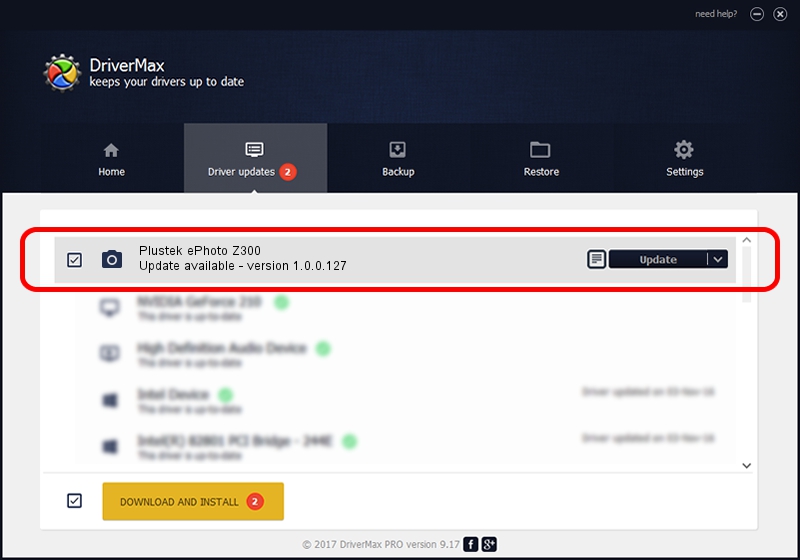Advertising seems to be blocked by your browser.
The ads help us provide this software and web site to you for free.
Please support our project by allowing our site to show ads.
Home /
Manufacturers /
Hamrick Software /
Plustek ePhoto Z300 /
USB/Vid_07b3&Pid_131c /
1.0.0.127 Aug 21, 2006
Hamrick Software Plustek ePhoto Z300 - two ways of downloading and installing the driver
Plustek ePhoto Z300 is a Imaging Devices hardware device. This Windows driver was developed by Hamrick Software. USB/Vid_07b3&Pid_131c is the matching hardware id of this device.
1. How to manually install Hamrick Software Plustek ePhoto Z300 driver
- You can download from the link below the driver setup file for the Hamrick Software Plustek ePhoto Z300 driver. The archive contains version 1.0.0.127 released on 2006-08-21 of the driver.
- Start the driver installer file from a user account with administrative rights. If your UAC (User Access Control) is running please confirm the installation of the driver and run the setup with administrative rights.
- Follow the driver setup wizard, which will guide you; it should be quite easy to follow. The driver setup wizard will analyze your PC and will install the right driver.
- When the operation finishes restart your computer in order to use the updated driver. As you can see it was quite smple to install a Windows driver!
This driver was rated with an average of 4 stars by 47303 users.
2. Installing the Hamrick Software Plustek ePhoto Z300 driver using DriverMax: the easy way
The advantage of using DriverMax is that it will install the driver for you in the easiest possible way and it will keep each driver up to date. How can you install a driver using DriverMax? Let's take a look!
- Start DriverMax and push on the yellow button that says ~SCAN FOR DRIVER UPDATES NOW~. Wait for DriverMax to analyze each driver on your PC.
- Take a look at the list of available driver updates. Scroll the list down until you locate the Hamrick Software Plustek ePhoto Z300 driver. Click the Update button.
- That's it, you installed your first driver!