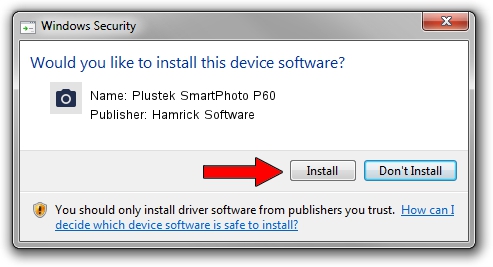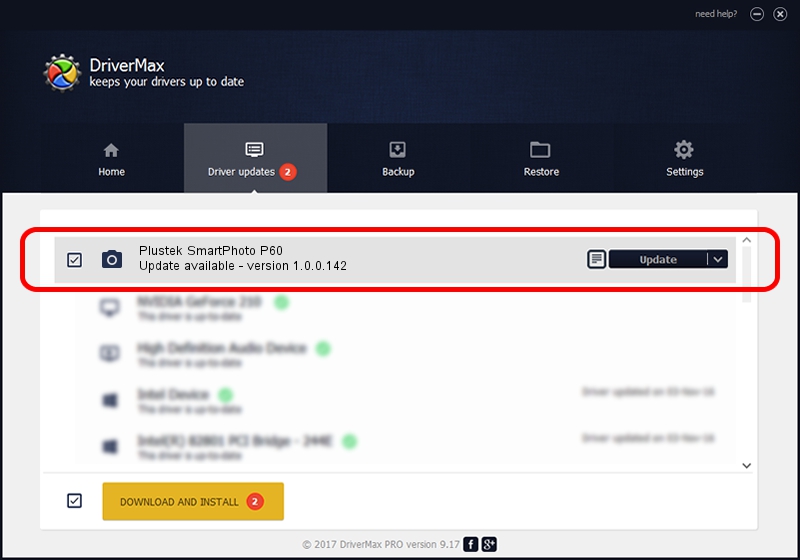Advertising seems to be blocked by your browser.
The ads help us provide this software and web site to you for free.
Please support our project by allowing our site to show ads.
Home /
Manufacturers /
Hamrick Software /
Plustek SmartPhoto P60 /
USB/Vid_07b3&Pid_0466 /
1.0.0.142 Aug 21, 2006
Hamrick Software Plustek SmartPhoto P60 - two ways of downloading and installing the driver
Plustek SmartPhoto P60 is a Imaging Devices hardware device. This driver was developed by Hamrick Software. The hardware id of this driver is USB/Vid_07b3&Pid_0466.
1. Manually install Hamrick Software Plustek SmartPhoto P60 driver
- You can download from the link below the driver setup file for the Hamrick Software Plustek SmartPhoto P60 driver. The archive contains version 1.0.0.142 released on 2006-08-21 of the driver.
- Start the driver installer file from a user account with the highest privileges (rights). If your UAC (User Access Control) is running please confirm the installation of the driver and run the setup with administrative rights.
- Go through the driver installation wizard, which will guide you; it should be quite easy to follow. The driver installation wizard will scan your PC and will install the right driver.
- When the operation finishes restart your PC in order to use the updated driver. It is as simple as that to install a Windows driver!
Driver rating 3.1 stars out of 11725 votes.
2. The easy way: using DriverMax to install Hamrick Software Plustek SmartPhoto P60 driver
The advantage of using DriverMax is that it will setup the driver for you in the easiest possible way and it will keep each driver up to date, not just this one. How can you install a driver using DriverMax? Let's take a look!
- Open DriverMax and press on the yellow button that says ~SCAN FOR DRIVER UPDATES NOW~. Wait for DriverMax to scan and analyze each driver on your computer.
- Take a look at the list of detected driver updates. Search the list until you find the Hamrick Software Plustek SmartPhoto P60 driver. Click on Update.
- Finished installing the driver!

Sep 9 2024 9:09PM / Written by Daniel Statescu for DriverMax
follow @DanielStatescu