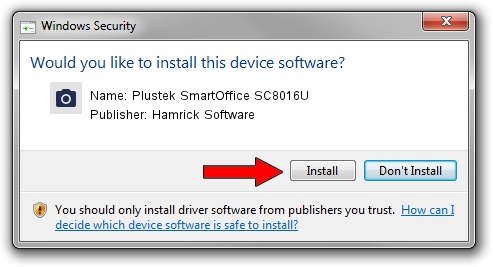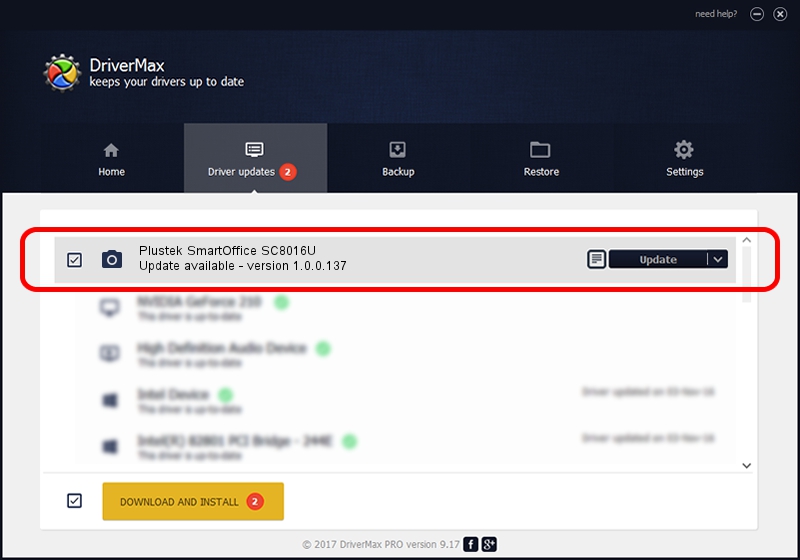Advertising seems to be blocked by your browser.
The ads help us provide this software and web site to you for free.
Please support our project by allowing our site to show ads.
Home /
Manufacturers /
Hamrick Software /
Plustek SmartOffice SC8016U /
USB/Vid_07b3&Pid_0e10 /
1.0.0.137 Aug 21, 2006
Hamrick Software Plustek SmartOffice SC8016U - two ways of downloading and installing the driver
Plustek SmartOffice SC8016U is a Imaging Devices hardware device. This driver was developed by Hamrick Software. The hardware id of this driver is USB/Vid_07b3&Pid_0e10.
1. How to manually install Hamrick Software Plustek SmartOffice SC8016U driver
- You can download from the link below the driver setup file for the Hamrick Software Plustek SmartOffice SC8016U driver. The archive contains version 1.0.0.137 dated 2006-08-21 of the driver.
- Run the driver installer file from a user account with administrative rights. If your User Access Control Service (UAC) is running please accept of the driver and run the setup with administrative rights.
- Follow the driver setup wizard, which will guide you; it should be quite easy to follow. The driver setup wizard will scan your computer and will install the right driver.
- When the operation finishes shutdown and restart your PC in order to use the updated driver. As you can see it was quite smple to install a Windows driver!
Driver rating 3.3 stars out of 15532 votes.
2. How to install Hamrick Software Plustek SmartOffice SC8016U driver using DriverMax
The advantage of using DriverMax is that it will install the driver for you in the easiest possible way and it will keep each driver up to date, not just this one. How easy can you install a driver using DriverMax? Let's see!
- Start DriverMax and press on the yellow button that says ~SCAN FOR DRIVER UPDATES NOW~. Wait for DriverMax to scan and analyze each driver on your PC.
- Take a look at the list of detected driver updates. Search the list until you locate the Hamrick Software Plustek SmartOffice SC8016U driver. Click on Update.
- Finished installing the driver!

Aug 30 2024 5:08PM / Written by Daniel Statescu for DriverMax
follow @DanielStatescu